You will admit that all images don’t look better in dark mode. To match images with the dark mode they need to be in a proper version. Dracula lets you replace light-mode images in dark mode.
- Navigate to Dracula > Settings in your WordPress dashboard.
- Click on Image Settings.
- Under Image Replacement, you can upload alternative images for dark mode. This allows you to show different images when the site is viewed in dark mode, enhancing the visual experience for users.
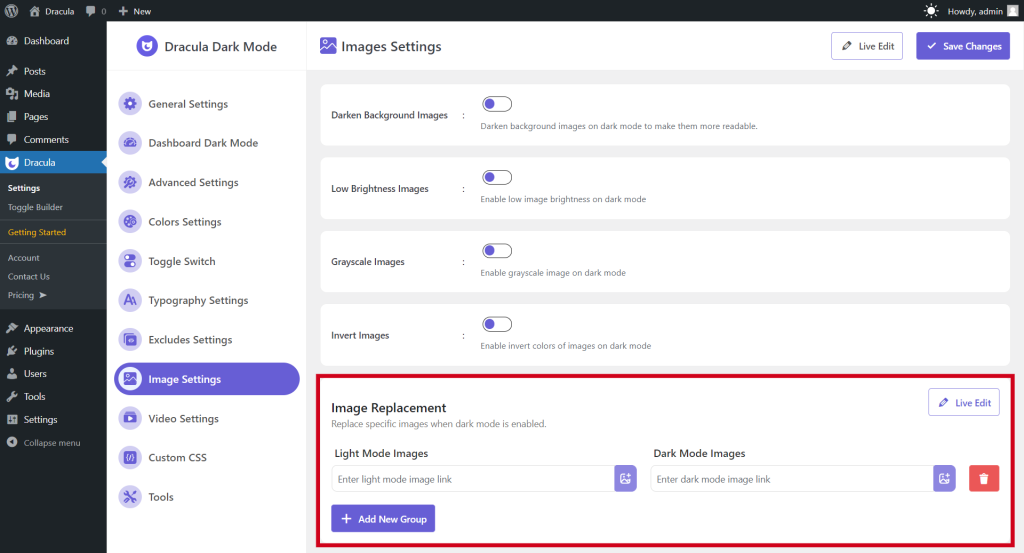
Add a New Image Group:
- Navigate to Dracula > Settings in your WordPress dashboard.
- Click on Image Settings.
- Click Add New Group to create a new image group for each image you wish to replace.
Light Mode Images:
- In the Light Mode Images section, enter the image URL or select an image from your device to be displayed in light mode.
Dark Mode Images:
- In the Dark Mode Images section, enter the image URL or select an image from your device that will replace the light mode image when dark mode is activated.
Save Changes:
- After entering the URLs or uploading the images for both light and dark modes, make sure to save your changes.