Translating the Dracula Dark Mode Plugin opens up a world of accessibility for users around the globe.
Clear and engaging documentation is crucial for a successful translation process. We’ll break down the steps, tools, and best practices to ensure your translations resonate with users.
Let’s work together to spread the dark elegance of Dracula to a wider audience!
Step-1: Install & Activate Loco Translate
To translate the entire Dracula Dark Mode plugin into any language, you must get assistance from another plugin called Loco Translate. That’s why the Loco Translate plugin should be installed inside your WordPress CMS.
- Navigate to Plugins > Add New.
- Search for Loco Translate.
- Click Install and then Activate the plugin.
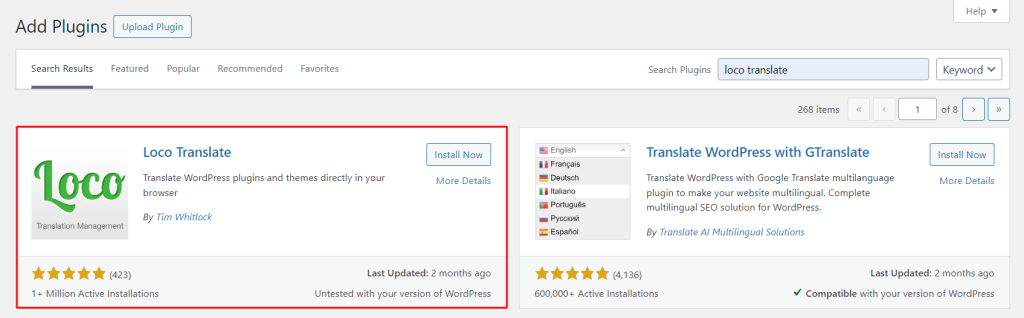
Manual Process
In loco translate you can translate your preferred language in the manual method (one by one). The manual method might take time to set up as it needs to input all translations one by one.
To set up manual translation follow the below steps:
- Navigate to Loco Translate > Plugins: Access the Loco Translate settings in your WordPress admin panel.
- Select Dracula Dark Mode: Choose the Dracula Dark Mode option for your translations.
- Click New Language: Start setting up a new language for translation.
- Choose your preferred language: Select the language you want to translate your plugin/theme into.
- Choose a Location: Specify where the translation files will be saved.
- Click Start Translating: Begin the translation process.
- Select Source Text: Choose the text that you want to translate from the source.
- Type the translated text in the translation input field: Enter the translated text into the provided field.
- Save: Save your translations to apply them.
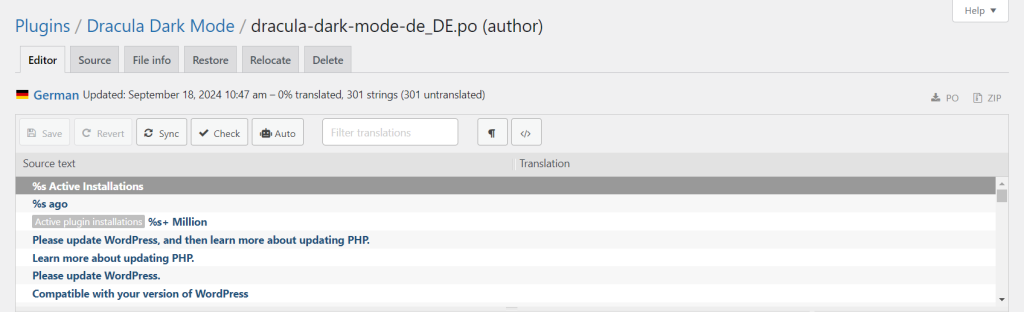
Automatic Processes
You can implement multiple automatic processes to translate the whole plugin into your local language. This will allow you to translate automatically with just one click.
Translate Using Add-on Plugin
Automatic translate can be implemented using 3rd party add-on plugin. Follow the below steps to translate Dracula Dark Mode automatically with just one click.
Step-1: Install & Activate Automatic Translate Addon For Loco Translate
- Navigate to Plugins > Add New.
- Search for Translate Addon For Loco Translate.
- Install and activate the Automatic Translate Addon For Loco Translate plugin by Cool Plugins.
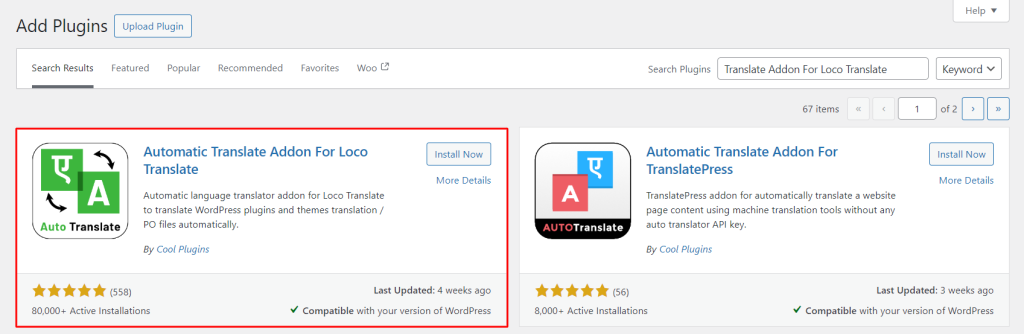
Step-2: Setup Auto Translation
- Navigate to Loco Translate: Access the Loco Translate settings in your WordPress admin panel.
- Click on the plugin (Dracula Dark Mode): Select the plugin you want to integrate with Google Drive for translations.
- New Language: Start by creating a new language setup for translation.
- Choose a Language: Select the language you wish to translate the plugin into.
- Choose a Location: Specify where the translation files should be saved.
- Click Start Translating: Initiate the translation process.
- Click on Auto Translate Button: Use the automatic translation feature to generate initial translations.
- Click on Yandex Translate Button: Opt to use Yandex Translate for automated translation services.
- Click on Merge Translation: Combine and finalize the translations, incorporating any changes or additions.
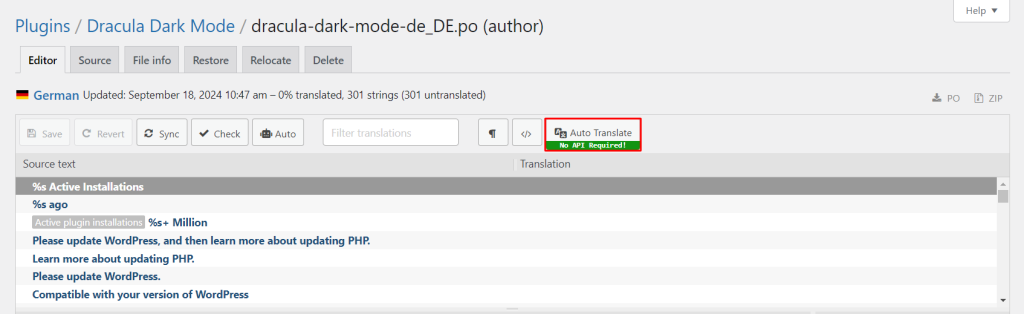
Google Translate API Method
We are using Google Translate to translate the language (you can also use DeepL Translator, Lecto AI, Microsoft Translator, and others).
As we are going to use Google Translate, we will need Google Translate API to successfully translate everything automatically. Follow the below steps to complete the process successfully.
Step-1: Create a Project on Google Cloud
- Navigate to IAM & Admin > Create a Project.
- Enter the Project Name, Organization, and Locations.
- Click Create.

Step-2: Enable Cloud Translation API
- Navigate to APIs & Services > Enabled APIs & Services.
- Click Enable APIs & Services.
- Search for Translate.
- Click on Cloud Translation API.
- Click the Enable button.
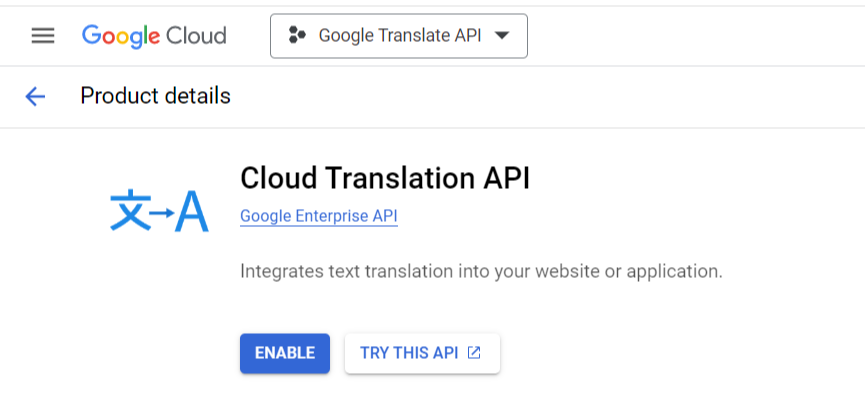
Step-3: Create API Key
- Navigate to Credentials.
- Click on Create Credentials.
- Select API Key.
- Copy the API key that is generated.

Step-4: Setup API Key in Loco Translate
- Navigate to Loco Translate > Settings.
- In the API Keys section, paste the Google Translate API Key into the input field.
- Click Save Changes.
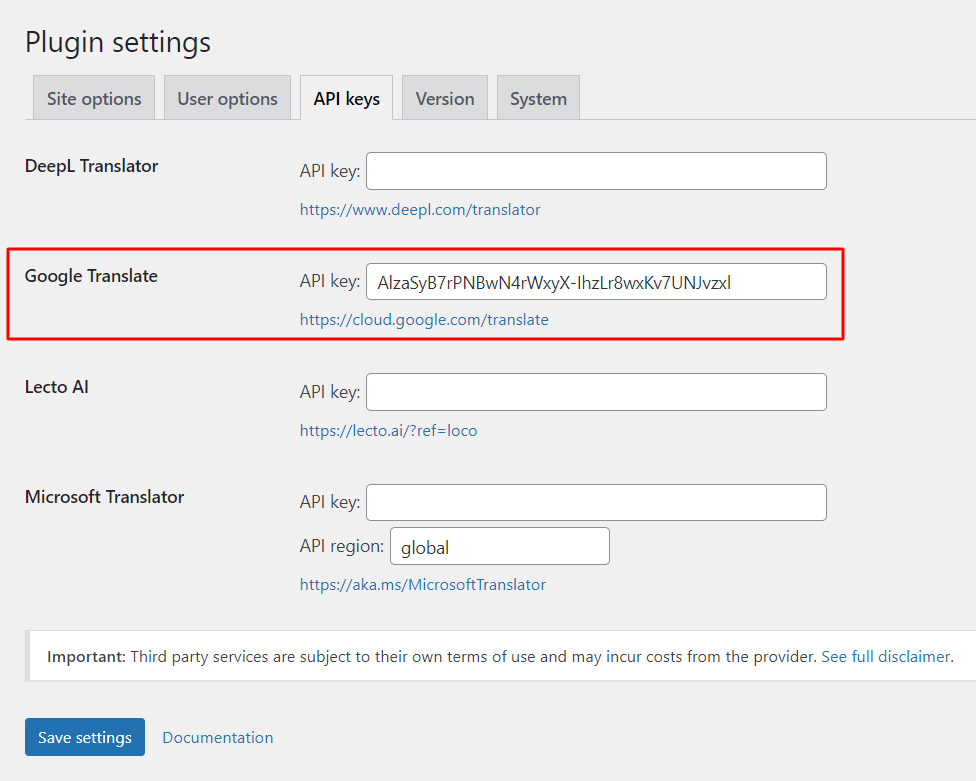
- Navigate to Loco Translate > Plugins.
- Select Dracula Dark Mode.
- In the Overview tab, click New Language.
- Choose your preferred language and location.
- Click Start Translating.
- Click the Auto button.
- Select Google Translate.
- Click Translate.
- Save the changes.
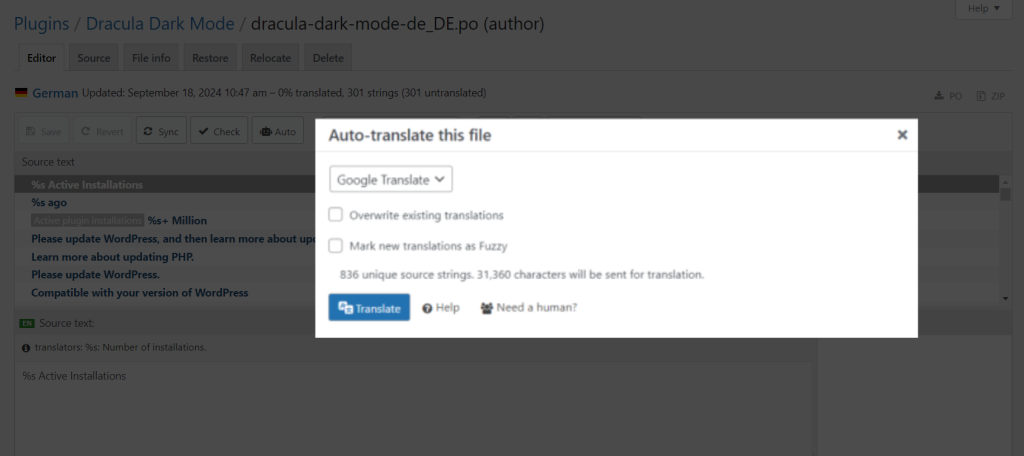
Now the Dracula Dark Mode Plugin will be translated into your selected language. It’s time to better enjoy and understand our plugin in your local language.