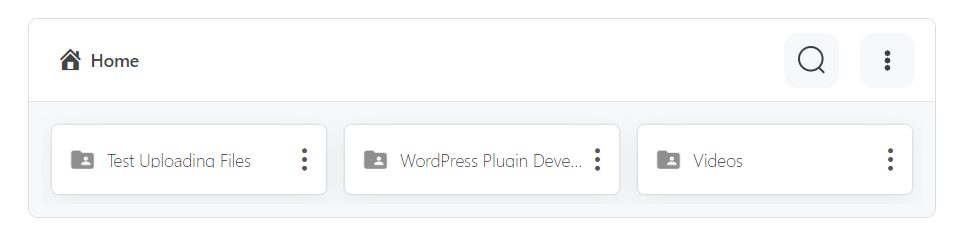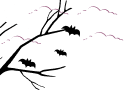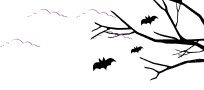You can display user-specific private folders for specific users. It can be done by using the Integrate Google Drive plugin. What to know how?
Create a new module where you want to allocate private folders.
From the sources tab, enable Use Private Files > enable Create Private Folder > Select Naming Template > Available Template Tags > Parent Folder > Template Folder.
Use Private Folder: Turn ON to use the private files and folders linked to the current user. This will allow you to link specific private folders with specific users. Once enabled you will discover an option called Create Private Folder.
- Create Private Folder: Turn ON to create and link a folder automatically to the user who has not linked any folder yet while the user views the module. Once enabled you will discover the Naming template, Parent Folder, and Template Folder.
- Naming template: Set the folder name template for the automatically created private folders.
- Parent Folder: Select the parent folder where the automatically created private folders will be created.
- Template Folder: Select the template folder that will be copied to the new private folder.
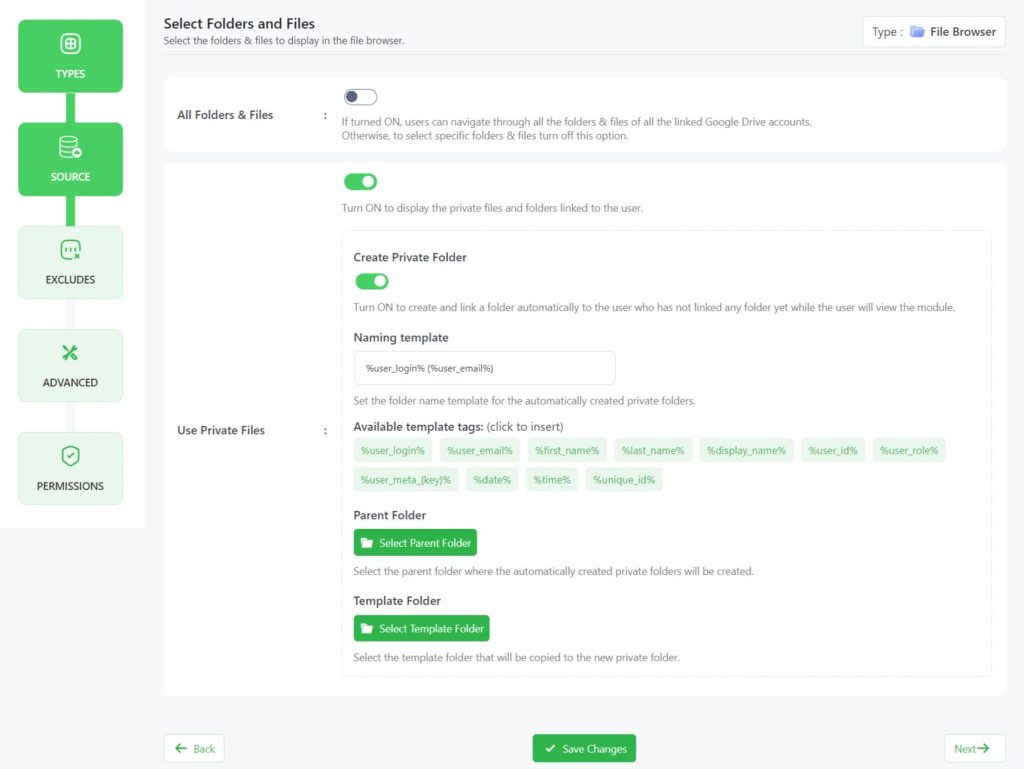
Click Save Changes. Copy the Shortcode > and Paste it into any of your pages or post.
Output
If the allocated user opens the page without logging in, the allocated private folders won’t be visible. If the user visits the page by logging in with a specific user’s credentials (logged in), he/she can access the allocated private folders as the specific user role.
After embedding the shortcode inside any page or post, users can visit their private folders/ files. Here is what the output will look like.