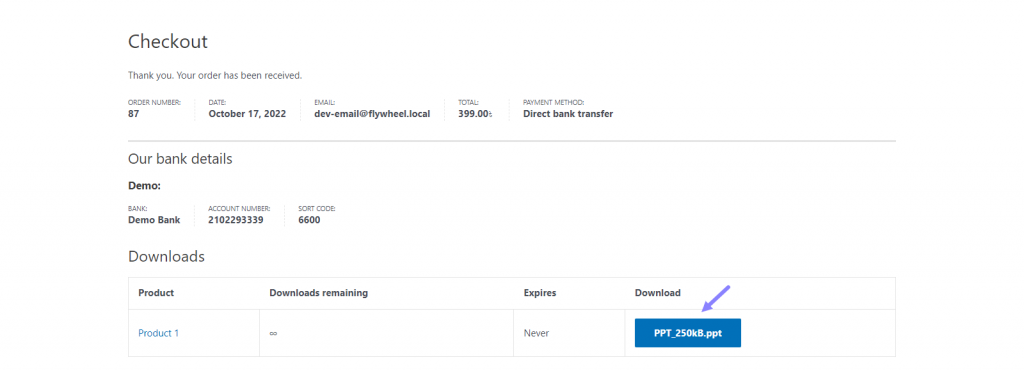In your WooCommerce store, you can easily upload and sell digital products like eBooks. The Integrate Google Drive plugin simplifies the download process for your customers. This ensures they can access their purchases quickly and securely. Improve your online store by offering instant access to valuable digital content!
Step-1: Installing Integrate Google Drive Plugin
- Go to WordPress Dashboard.
- Navigate to Plugins > Add New.
- In the Search Plugins field, type Integrate Google Drive.
- Find the plugin in the search results.
- Click Install Now next to the plugin.
- Once installed, click Activate to enable the plugin.
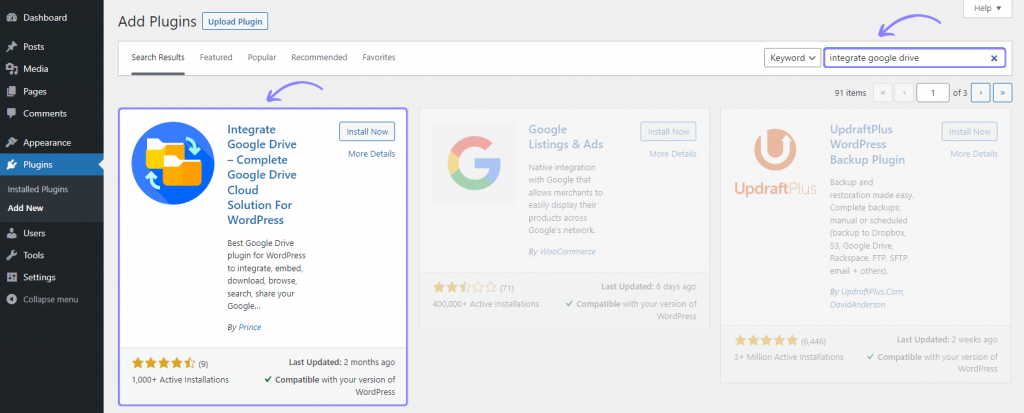
Step-2: Linking Google Account
- Click on Google Drive in the plugin settings.
- Navigate to Settings.
- Click on Add Account.
- Select the Google Account you want to add.
- Allow necessary permissions for the plugin to access your Google Drive.
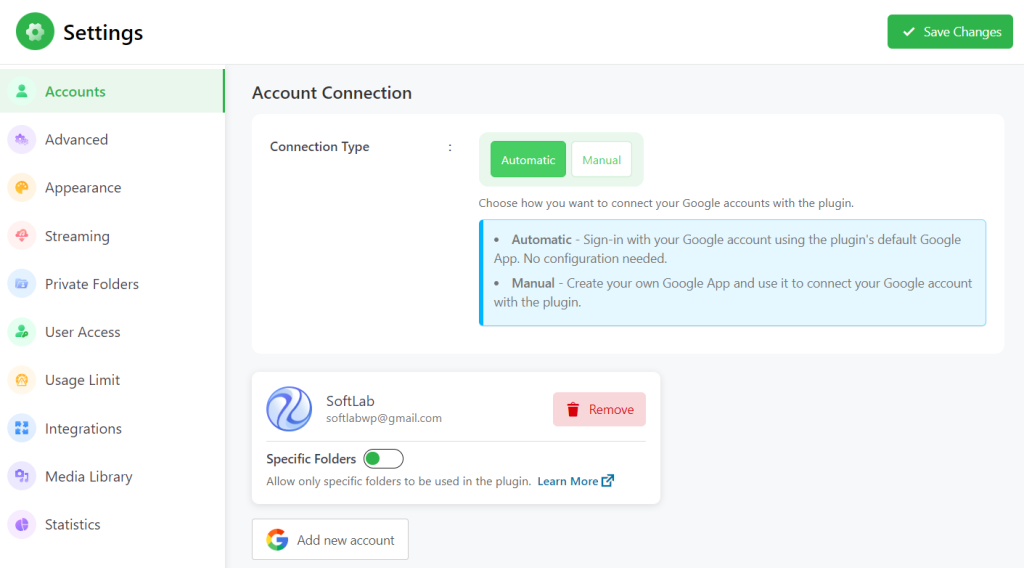
Step-3: Enabling Woocommerce Integration
- Go to the Integrate Google Drive Plugin Dashboard.
- Navigate to Settings.
- Click on Integrations.
- Enable WooCommerce integration.
- Click Save Changes from the top right side of the settings page.
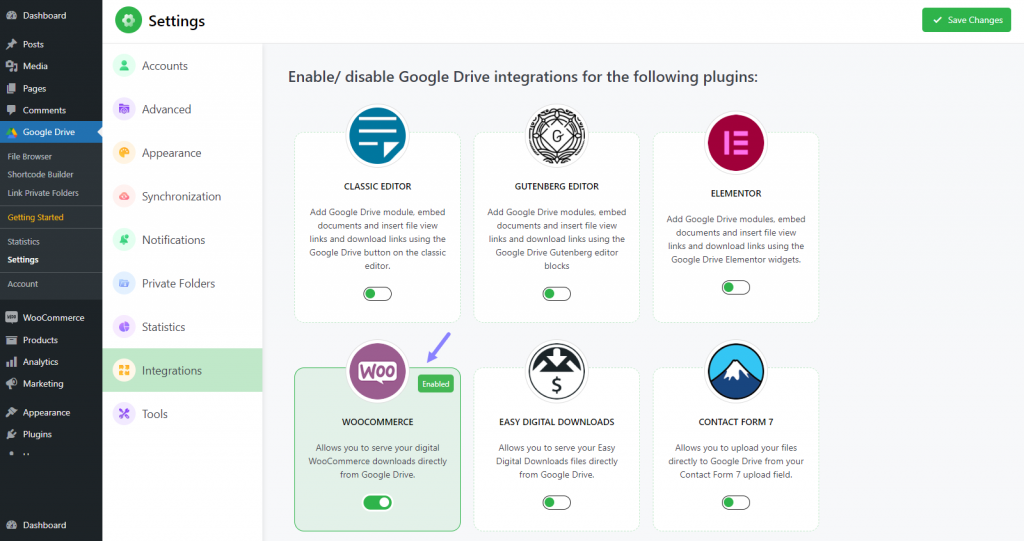
Step-4: Select File
- Click on Products from the left sidebar.
- Either edit an existing product or create a new product.
- In the Product Data tab, check the box for Downloadable.
- Add the file you want to associate with the product.
- Click Update to save the changes to the product.
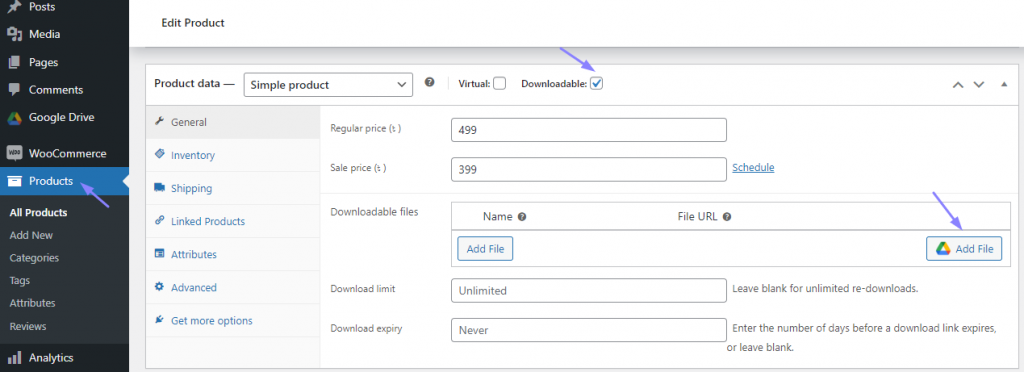
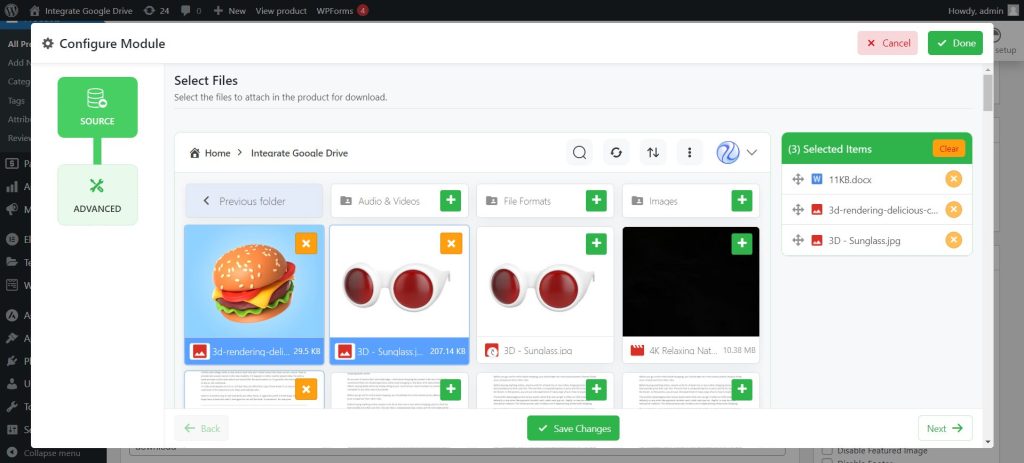
Step-5: Enable Products Redirect (if needed)
- From the “Advanced Tab” you can customize WooCommerce downloadable products as redirect.
- Enable Redirection: Enable to redirect the user directly to the Google Drive file instead of downloading the file.
- Add User Permission: Enable to add permission for the purchase email address to the file. Note: The purchase email address must be a Gmail address. Otherwise, the permission will not be added.
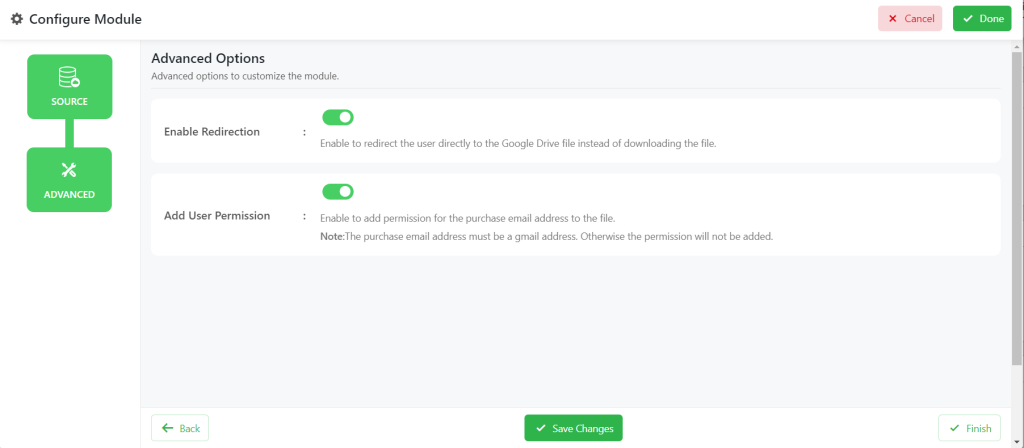
Step-6: Output
Once the order is completed, users can download products from the order page and account page. Here is how it will look once users are eligible to download.