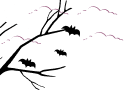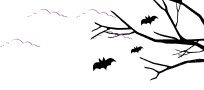If you’re looking to earn commissions by promoting the best and most user-friendly Google Drive plugin for WordPress, you’ve come to the right place. Welcome to the documentation on how to join the Integrate Google Drive Affiliate Program!
This documentation will guide you through the simple steps to become an affiliate and start earning rewards for driving sales.
Integrate Google Drive offers multiple ways to join their affiliate program. You can join directly from your WordPress dashboard (if you are an existing user). Also, you can join from the official website affiliate register page. Follow both steps guided below to make the process easier.
Join from WordPress Admin Dashboard
If you are already using Integrate Google Drive plugin, you can join Integrate Google Drive affiliate program directly from your WordPress admin dashboard. To do that Navigate to “Google Drive” > “Affiliation” > “Become an affiliate”
Now you will discover multiple fields to be filled with valid information, such as Full Name, Email Address, PayPal Email Address, Promotional Method, Details of how you are going to promote, and many others. Make sure to be 100% honest to get fast approval.
After filling in all the information agee to the Affiliate terms & conditions and click on the “Apply to become an affiliate” button.
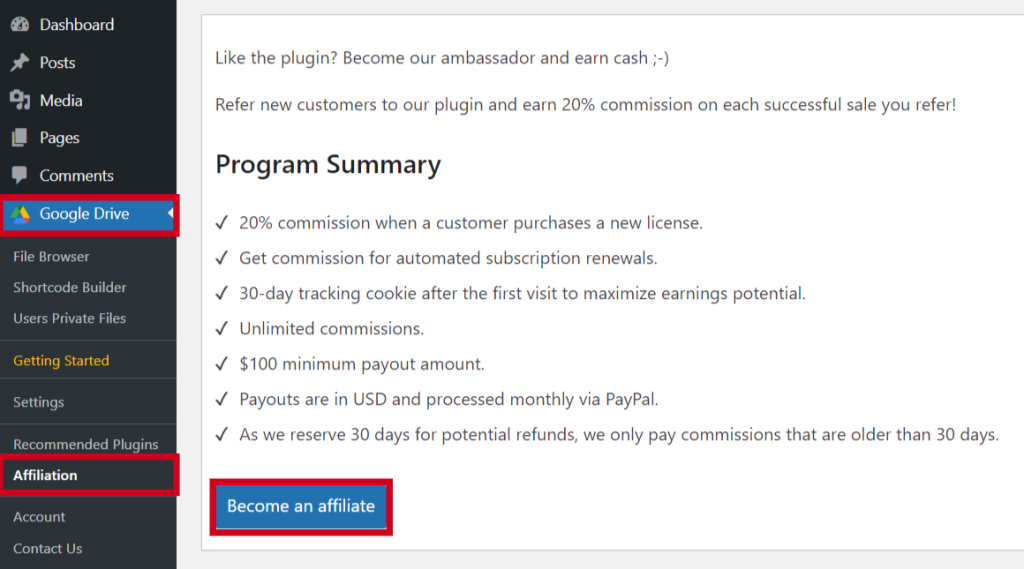
Now follow the next steps from Step-3 to get approved and start promoting Integrate Google Drive plugin.
Join from Official Website
In the previous method, we shared how you can the affiliate program directly from your WordPress dashboard. If you are not an existing member, you can join from the official website as an affiliate. Follow the steps below:
Step-1: Navigate to Integrate Google Drive Affiliate Register Page
To get started, open your web browser and navigate to the Integrate Google Drive affiliate register page. You can follow this URL: https://softlabbd.com/affiliate-register/ to register as an affiliate.
Step-2: Fill Up the Form with Correct Information
On the Affiliate Register page, you will find a form that requires some essential information to create your affiliate account. Please provide accurate details to ensure a smooth and successful registration process. The form will typically ask for the following details:
- Full Name: Enter your full legal name as it appears on official documents.
- Email Address: Provide an active and valid email address where you will receive important updates and communications from the affiliate program.
- PayPal Email Address: This is the email address associated with your PayPal account, as it will be used to send your commission payments securely.
- Select Product(s): Choose “Integrate Google Drive” from the list of available products for promotion.
- Promotion Methods: Indicate the methods you plan to use for promoting the Integrate Google Drive plugin. Common methods include blog posts, social media marketing, email campaigns, and more.
- Other Details: If there are any additional details you’d like to share with the affiliate program administrators, you can include them in this section.
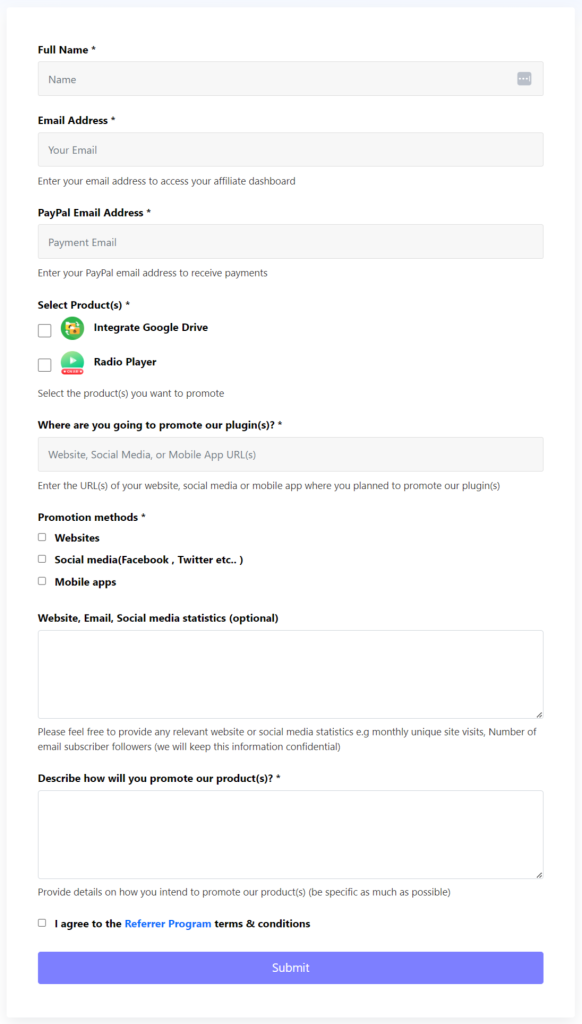
Step-3: Wait for Approval Email
After you’ve filled out the form and submitted it, your application will be reviewed by the Integrate Google Drive affiliate team. This process usually takes a short period, and you will receive an approval email once your application is accepted. In the event that your application is declined, the affiliate team will provide reasons for the decision.
Step-4: Activate Your Account
Upon receiving the approval email, follow the instructions provided to activate your affiliate account. You may need to set up a password for your affiliate dashboard or complete any additional verification steps, depending on the program’s requirements.
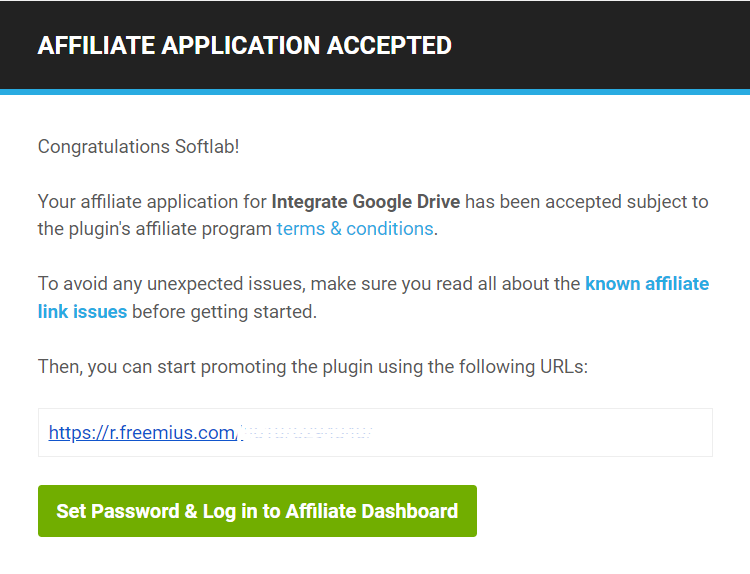
Step-5: Explore Affiliate Dashboard and Start Promoting
Congratulations! Your affiliate account is now active, and you can access your personalized affiliate dashboard. The dashboard is your hub for tracking commissions, monitoring sales performance, accessing promotional materials, and generating affiliate links.
To start promoting the Integrate Google Drive plugin, browse through the available promotional materials, such as affiliate links. Incorporate these resources into your website, blog posts, or social media content to drive traffic and encourage users to make a purchase.
Keep a close eye on your affiliate dashboard to monitor the effectiveness of your promotions and track your earnings. As your referrals make purchases through your unique affiliate links, you will earn commissions on those sales.
What’s inside the affiliate dashboard?
- Programs & Terms: This tab provides details about the affiliate programs you are approved for, including the products you can promote and the specific terms and conditions associated with each program.
- Performance: This tab displays the performance metrics of each product you have promoted, such as the number of visits, unique visits, referrals generated, click-through rate (CTR), earnings, and other relevant statistics.
- Affiliate URLs: In this section, you can find the unique affiliate URLs assigned to each product. These URLs enable tracking and ensure you receive credit for referrals when users click through and make a purchase.
- Referrals: The Referrals tab shows a comprehensive list of the users you have successfully referred to the affiliate programs. It includes details like the user’s ID, the product they clicked on, the URL they accessed, and whether the referral resulted in a successful conversion.
- Visits Log: This log records detailed information about the visits made to your affiliate URLs. It includes data like the unique identifier for each visit, the specific product involved, the URL visited by the user, the referring URL (source of the visit), whether the visit is valid, whether it led to a conversion and the date of the visit.
- Payouts: The Payouts tab contains a log of all the payments you have received as an affiliate. It provides transparency and keeps track of the earnings that have been disbursed to you based on your successful referrals and conversions.
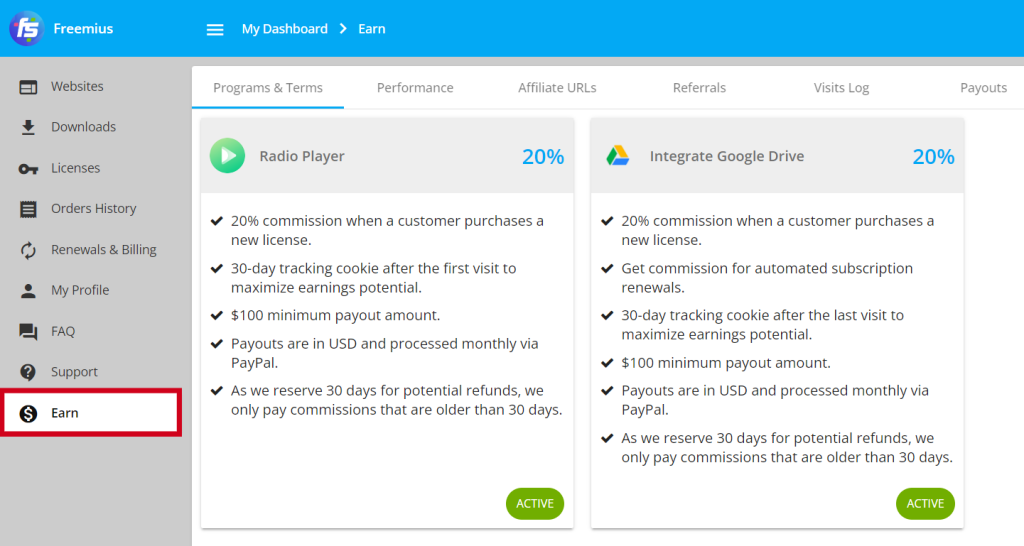
Video Tutorial