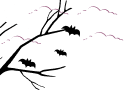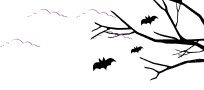You have the freedom to translate Integrate Google Drive plugin to any other language. It’s not a big deal! Just follow the doc and learn the process in a simple way.
Step-1: Install & Activate Loco Translate
To translate the whole Integrate Google Drive plugin into any language you have to take assistance from another plugin called Loco Translate. That’s why the Loco Translate plugin should be installed inside your WordPress CMS.
To install the plugin navigate to Plugins > Add New > Search for Loco Translate > Install & Activate the plugin.

Manual Process
In loco translate you can translate your preferred language in the manual method (one by one). The manual method might take time to set up as it needs to input all translations one by one.
To set up manual translation follow the below steps:
- Navigate to Loco Translate > Plugins: Access the Loco Translate settings in your WordPress admin panel.
- Select Integrate Google Drive: Choose the Integrate Google Drive option for your translations.
- Click New Language: Start setting up a new language for translation.
- Choose your preferred language: Select the language you want to translate your plugin/theme into.
- Choose a Location: Specify where the translation files will be saved.
- Click Start Translating: Begin the translation process.
- Select Source Text: Choose the text that you want to translate from the source.
- Type the translated text in the translation input field: Enter the translated text into the provided field.
- Save: Save your translations to apply them.

Automatic Processes
There are multiple automatic processes you can implement to translate the whole plugin into your local language. This will allow you to translate automatically with just one click.
Translate Using Add-on Plugin
Automatic translate can be implemented using 3rd party add-on plugin. Follow the below step to translate Integrate Google Drive automatically with just one click.
Step-1: Install & Activate Automatic Translate Addon For Loco Translate
Navigate to Plugins > Add New > Search for “Translate Addon For Loco Translate” > Install & Activate the “Automatic Translate Addon For Loco Translate” plugin by Cool Plugins.
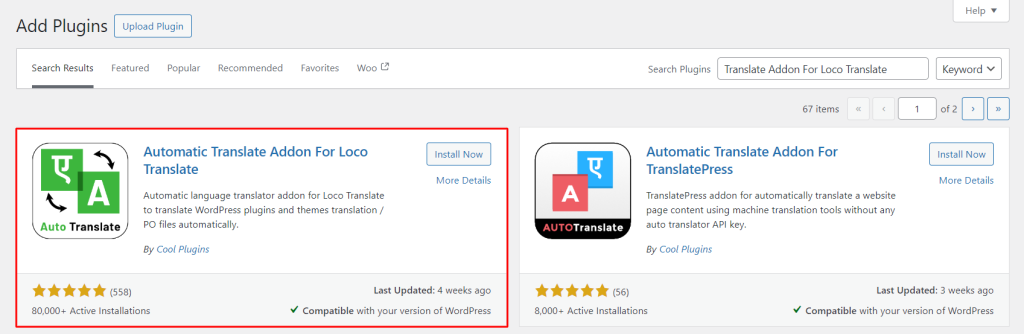
Step-2: Setup Auto Translation
- Navigate to Loco Translate: Access the Loco Translate settings in your WordPress admin panel.
- Click on the plugin (Integrate Google Drive): Select the plugin you want to integrate with Google Drive for translations.
- New Language: Start by creating a new language setup for translation.
- Choose a Language: Select the language you wish to translate the plugin into.
- Choose a Location: Specify where the translation files should be saved.
- Click Start Translating: Initiate the translation process.
- Click on Auto Translate Button: Use the automatic translation feature to generate initial translations.
- Click on Yandex Translate Button: Opt to use Yandex Translate for automated translation services.
- Click on Merge Translation: Combine and finalize the translations, incorporating any changes or additions.
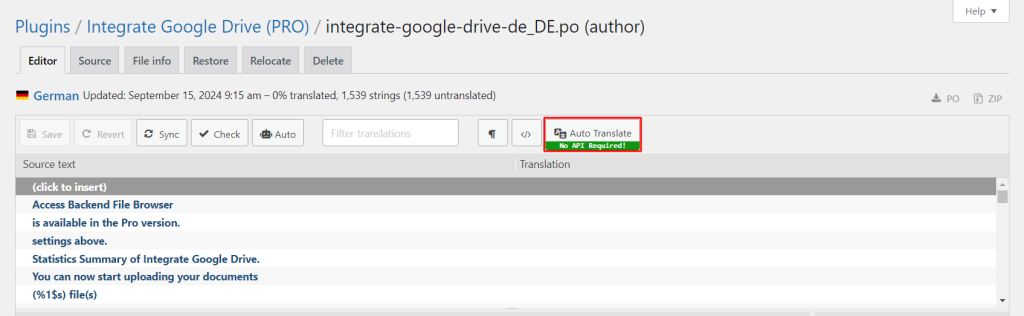
Google Translate API Method
We are using Google Translate to translate the language (you can also use DeepL Translator, Lecto AI, Microsoft Translator, and others).
As we are going to use Google Translate, we will need Google Translate API to successfully translate everything automatically. Follow the below steps to complete the process successfully.
Step-1: Create a Project on Google Cloud
To create a project navigate to IAM & Admin > Create a Project > Type Project Name, Organization, and Locations > Click Create.

Step-2: Enable Cloud Translation API
Navigate to APIs & Services > Enabled APIs & Services > Enable APIs & Services > Search for Translate > Click Cloud Translation API > Click Enable button.
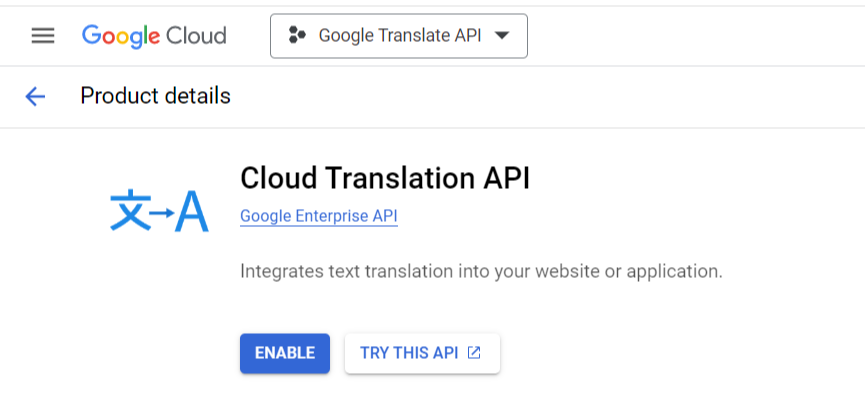
Step-3: Create API Key
Navigate to Credentials > Create Credentials > API Key > Copy the API key just created.

Step-4: Setup API Key in Loco Translate
Navigate to Loco Translate > Settings > API Keys > Paste the API key in Google Translate API Key input field > Save Changes.
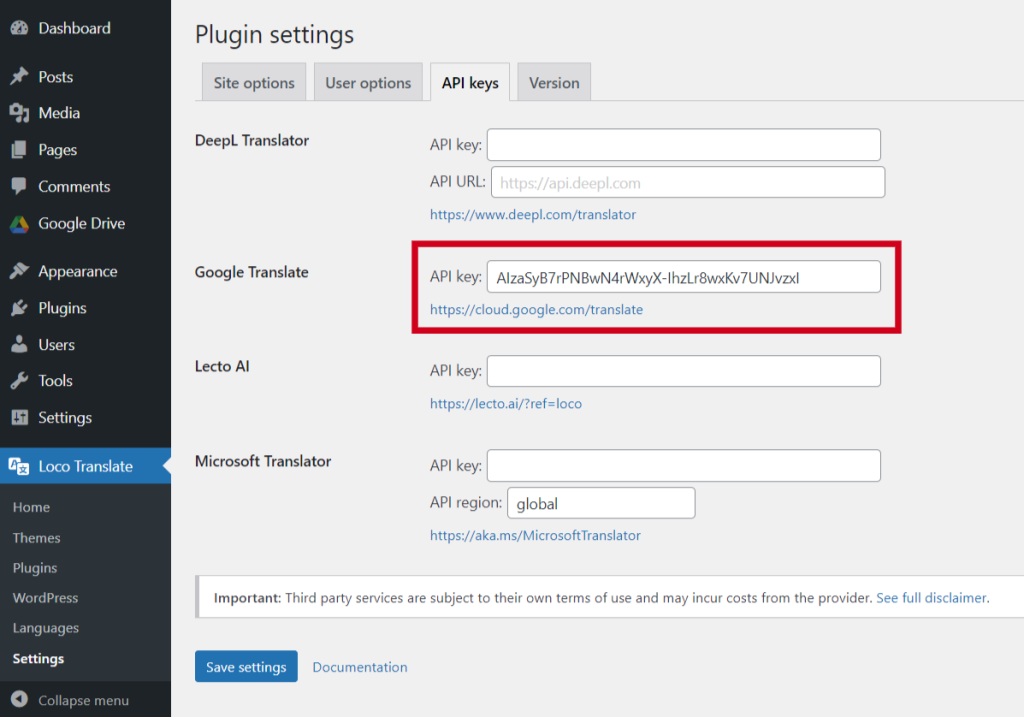
Navigate to Loco Translate > Plugins > Integrate Google Drive > From Overview Tab click New Language > Choose preferred language > Choose Location > Click Start Translating > Click Auto button > Select Google Translate > Click Translate button > Save.
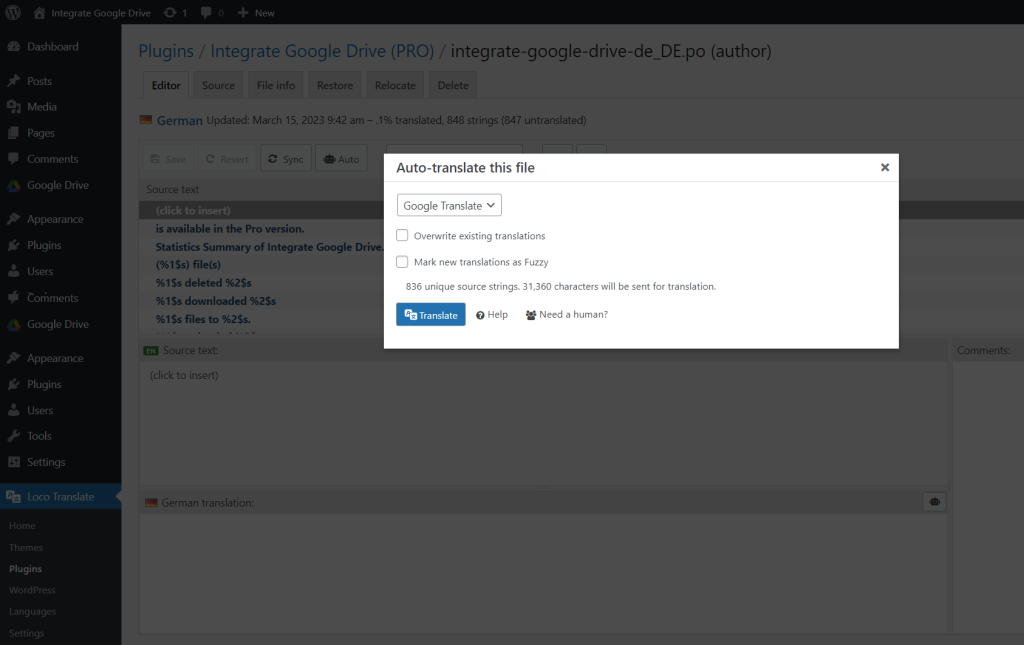
Now the Integrate Google Drive Plugin will be translated into your selected language. It’s time to better enjoy and understand our plugin in your local language.