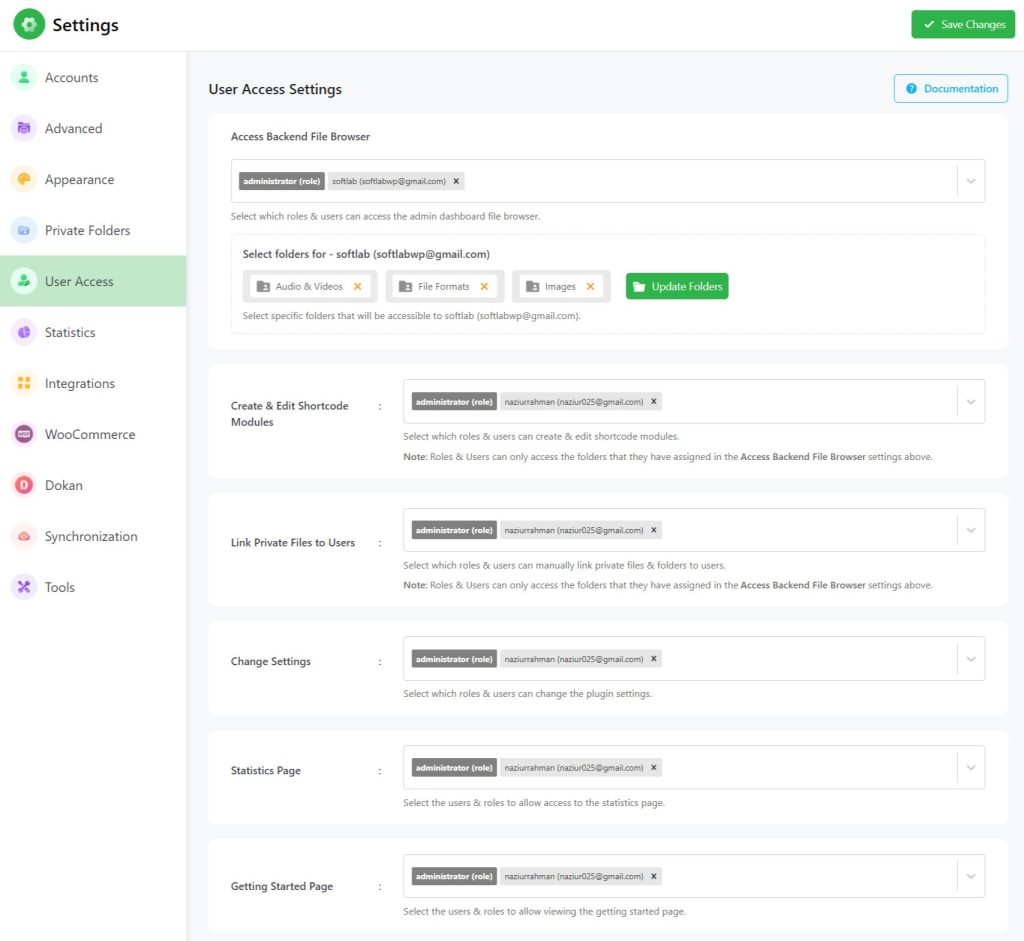The permission tab in Integrate Google Drive plugin controls the access for different user roles (administrators, editors, subscribers, users) to access the plugin features inside their backend. As a website owner, you can set the permissions for different user roles in specific pages or settings.
To allow or disallow permissions based on users & roles, navigate to Google Drive > Settings > User Access.
Now set the permissions based on users & roles to different features & pages > Save Changes once you are done.
Here is the list of permission settings you can set.
- Access Backend File Browser: Select which roles & users can access the admin dashboard file browser. You can select specific folders that will be accessible to your connected Google Account.
- Create & Edit Shortcode Modules: Select which roles & users can create & edit shortcode modules. Note: Roles & Users can only access the folders that they have assigned in the Access Backend File Browser settings above.
- Link Private Files to Users: Select which roles & users can manually link private files & folders to users. Note: Roles & Users can only access the folders that they have assigned in the Access Backend File Browser settings above.
- Change Settings: Select which roles & users can change the plugin settings.
- Statistics Page: Select the users & roles to allow access to the statistics page.
- Getting Started Page: Select the users & roles to allow viewing the getting started page.