In this documentation, we will guide you through the process of redirecting WooCommerce digital download content instead of allowing direct downloads. This method offers redirection as an alternative to direct downloads, providing flexibility for specific use cases where redirection is required.
Step-1: Create a Downloadable Product on WooCommerce
- Select “Add New” to create a new product.
- Ensure the product type is set to “Downloadable” by ticking the “Downloadable” checkbox.
- Scroll down to the “Downloadable Files” section > Click “Add File” with the Google Drive icon.
- Choose your preferred files as downloadable products.
- Configure other settings such as the product name, description, and product image.
- Once you’ve configured all the settings, click “Publish” to make the downloadable product available on your WooCommerce store.
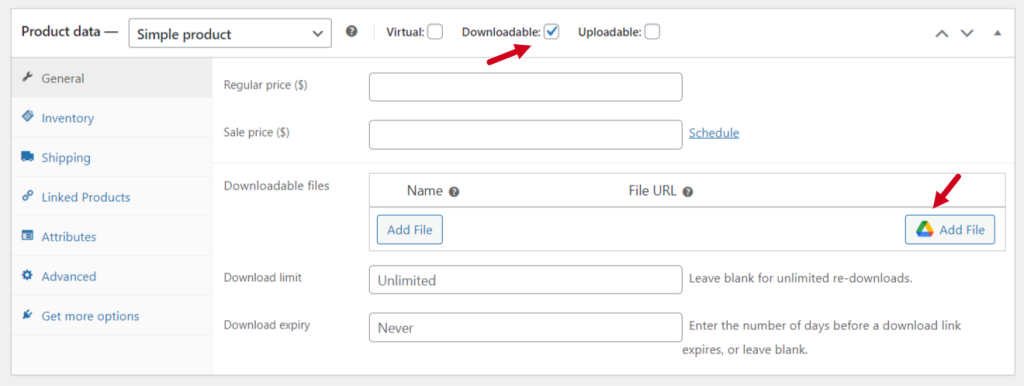
Step-2: Configure WooCommerce Downloadable Products as Redirect
- From the “Advanced Tab” you can customize WooCommerce downloadable products as redirect.
- Enable Redirection: Enable to redirect the user directly to the Google Drive file instead of downloading the file.
- Add User Permission: Enable to add permission for the purchase email address to the file. Note: The purchase email address must be a Gmail address. Otherwise, the permission will not be added.
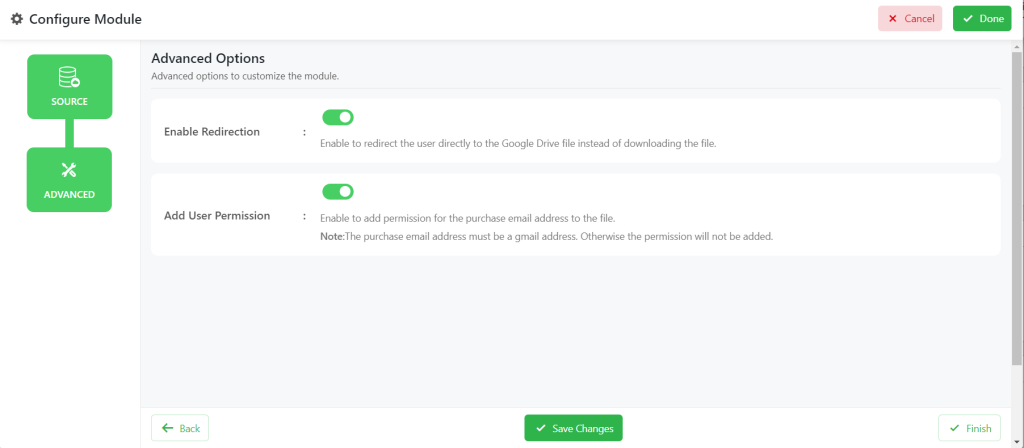
Note: Please be aware that this method is less secure because it makes your files accessible to anyone with the link, even if they are not logged in.
It’s essential to evaluate the specific security needs of your digital products and choose the appropriate download method accordingly.