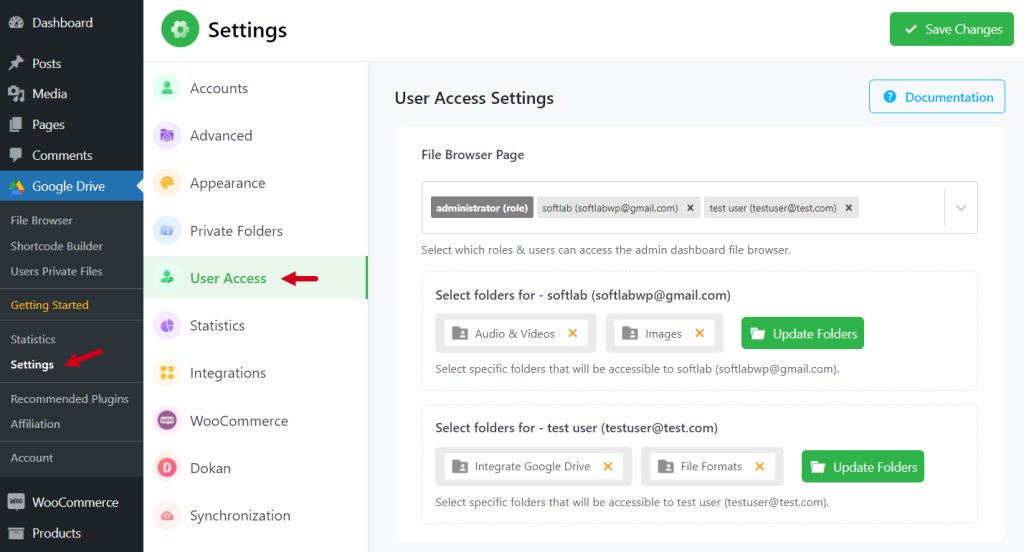You can allow specific folders for specific users in the backend file browser by using the Integrate Google Drive plugin. This feature can be useful if you want specific users should only access specific folders. Here you can allow multiple folders to a particular user.
Note: Particular user(s) can only access the allowed folder(s)
Follow the below steps to allow specific folders in the backend file browser:
Access Settings Page:
- From the admin dashboard click on “Google Drive” > “Settings” to access the settings page. Here you will discover multiple settings customization options for the Integrate Google Drive plugin.
Navigate to User Access:
- Inside the settings page, you will discover the “User Access” sub-page where user access and permission settings can be customized.
File Browser Page (Select Users):
- From the file browser page, you will find a list of users who have access to your Google Drive files and folders.
- If you want to modify access for a specific user, locate their name and select them.
Select Folder(s):
- After selecting a specific user, you’ll need to determine which folders they can access.
- This step involves choosing the folders you want to grant them access to.
- After selecting the user and allowing them folder access permission, “Save Changes” to complete the process. Now specific users will only access permitted files.