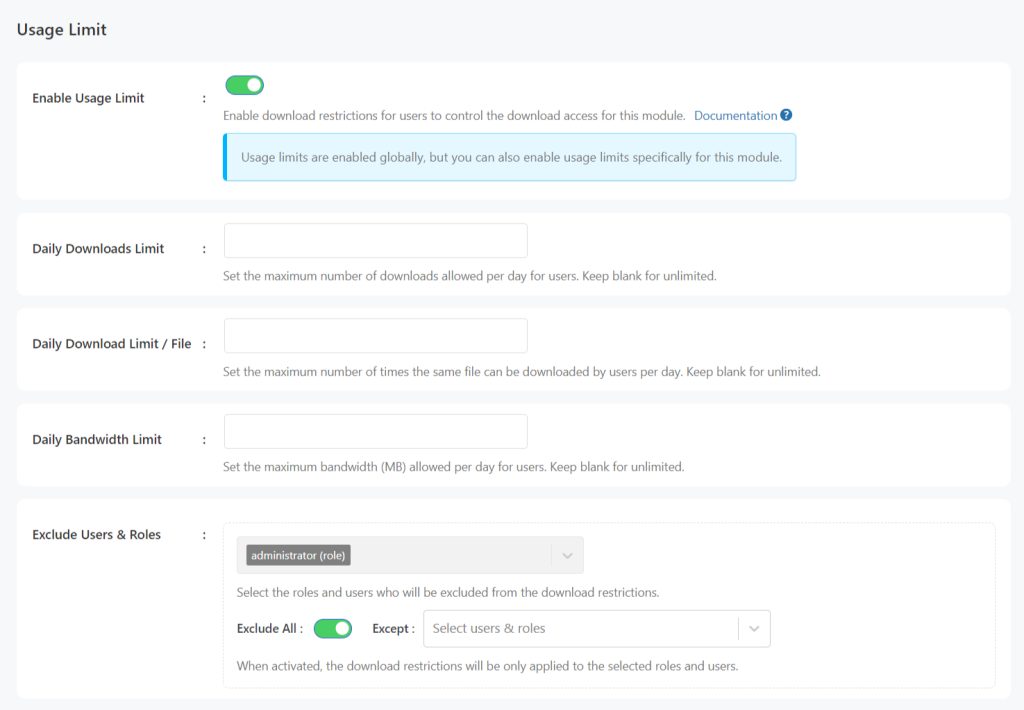Managing resources effectively is crucial for maintaining optimal performance and security in the Integrate Google Drive plugin. With the Usage Limits feature, website admins can set restrictions on downloads, bandwidth, and other parameters for files.
This ensures that your system remains responsive and secure while providing control over how resources are utilized.
This guide provides a straightforward approach to enabling and configuring usage limits. Follow the steps outlined below to set your desired restrictions:
Enable Usage Limits
To enable usage limit globally and configure settings related to this, follow the below steps:
Navigate to Google Drive > Settings > Usage Limits > Enable Usage Limits.
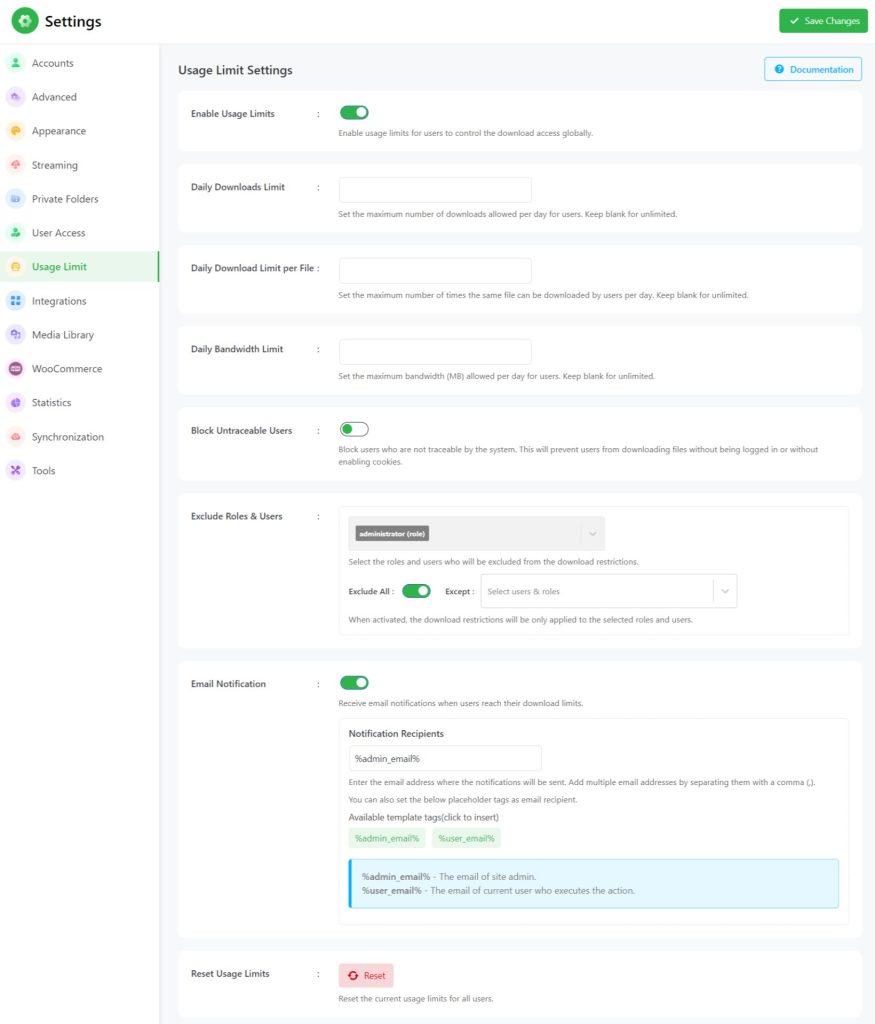
This will bring you to other settings related to usage limit settings. Here are the below configurations you can perform:
- Daily Downloads Limit: Define the maximum number of downloads allowed per user per day. Leave this field blank to enable unlimited downloads.
- Daily Download Limit Per File: Specify the maximum number of times a single file can be downloaded by a user each day. Leave this field blank for unlimited downloads.
- Daily Bandwidth Limit: Set the maximum bandwidth (in MB) available per user per day. Leave this field blank to permit unlimited bandwidth usage.
- Block Untraceable Users: Prevent downloads by users who cannot be traced by the system. This setting ensures that files cannot be downloaded by users who are not logged in or who have disabled cookies.
- Exclude Roles & Users: Choose specific roles and users who will not be subject to download restrictions. This allows certain users to bypass the set limits.
- Exclude All: Activating this option ensures that download restrictions apply only to the selected roles and users. All other users will be exempt from these limits.
- Email Notification: Configure email alerts to notify you when users approach or reach their download limits. Add multiple email addresses separated by commas (e.g., [email protected], [email protected]) or use placeholder tags (e.g., %admin_email%, %user_email%) to designate recipients.
- Reset Usage Limits: Use this option to reset the current usage limits for all users, clearing any previously set restrictions.
You can also configure usage limit settings for specific modules (ex: file browser, gallery, etc) through the Permissions tab.