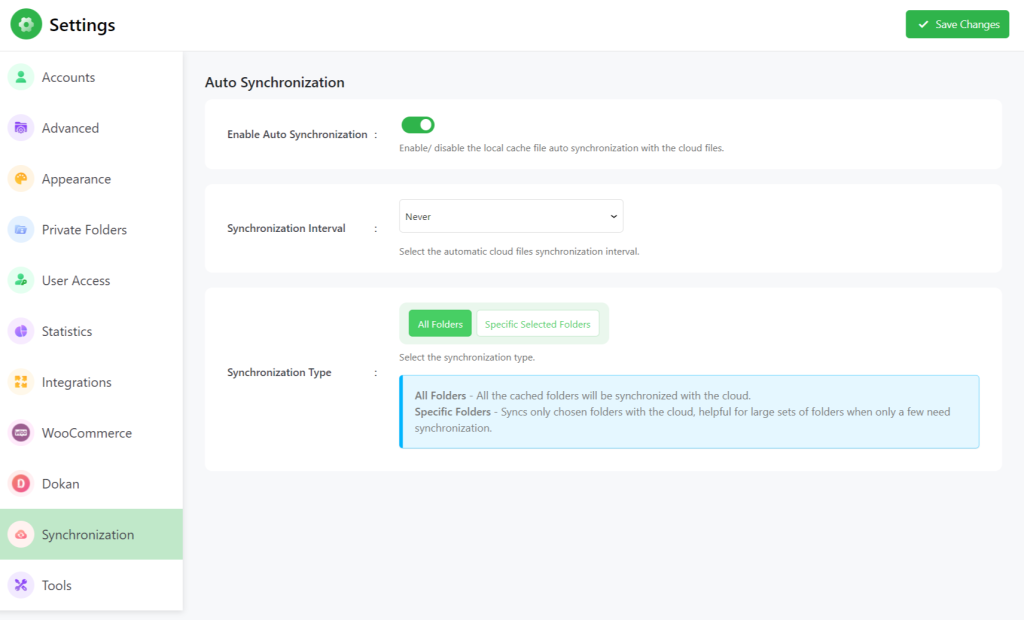The Integrate Google Drive plugin offers a smart way to view and manage your Google Drive files directly through your website’s file browser feature (by the plugin).
When you browse a folder on your website using the plugin’s File Browser, the current files will be temporarily cached in your website for a few hours. During this caching period, any updates made to the Google Drive folder won’t be immediately visible on your site. To see these changes, you’ll need to manually refresh the file list using the “Refresh” button in the file browser.
For a more automated experience, you can enable the “auto-synchronization” feature. This setting ensures that your website’s cached files are updated at certain times if any changes are made from the Google Drive folder.
To enable auto synchronization, head over to Settings > Synchronization > Enable Auto Synchronization > Save Changes.
- Synchronization Interval: Select the automatic cloud files synchronization interval. You can choose between 1 hour, 2 hours, 2 days, custom, and so on! You can select a minimum custom interval of 60 seconds.
- Synchronization Type: Select the synchronization type whether’s all folders or specifically selected folders.
- All Folders: All the cached folders will be synchronized with the cloud.
- Specific Folders: Syncs only chooses folders with the cloud, which is helpful for large sets of folders when only a few need synchronization.