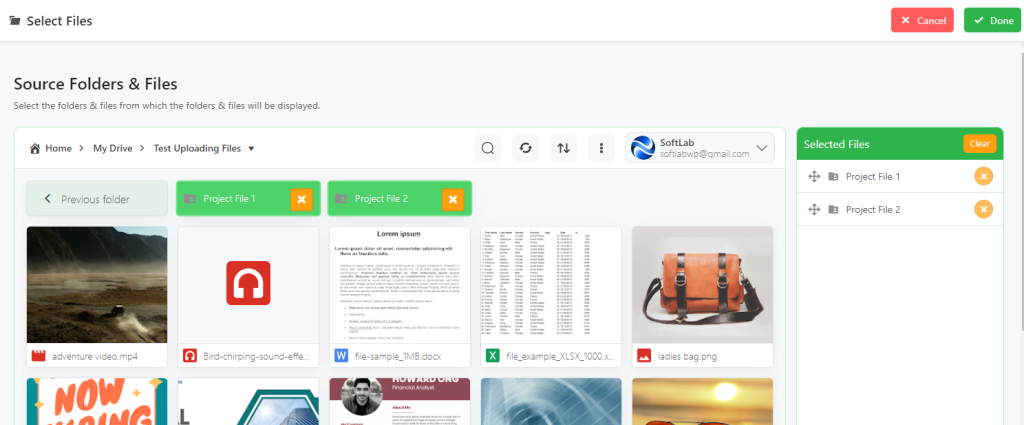The Private Folders is an easy and secure solution that allows you to link specific Google Drive folders to your specific users.
Using Private Folders you can easily and securely share your Google Drive documents with your users/clients. This allows your users/ clients to view, download, and manage their documents in their own private folders.
How to Enable Private Folders Automatically While a New User Sings Up?
To Enable Private Folders Automatically While a New User Signs Up click on Settings from the left side of your WordPress sidebar > Private Folders menu > enable Automatic private folders.
- Delete Private Folders: If enabled, Linked private folders on the account will be deleted once the account is deleted.
- Naming template: Set the folder name template for the automatically created private folders. and use the below tags to customize the folder name. Example: %user_login% (%user_email%) %user_login%
- Parent Folder: Select the parent folder for the newly created private folders. All the private folders will be created within the selected parent folder.
- Template Folder: Select the template folder for the newly created private folders. All the files and folders within the template folder will be copied to the newly created private folders for the users.
- Click Save Changes. Once enabled, a new private folder will be created for the newly registered users.
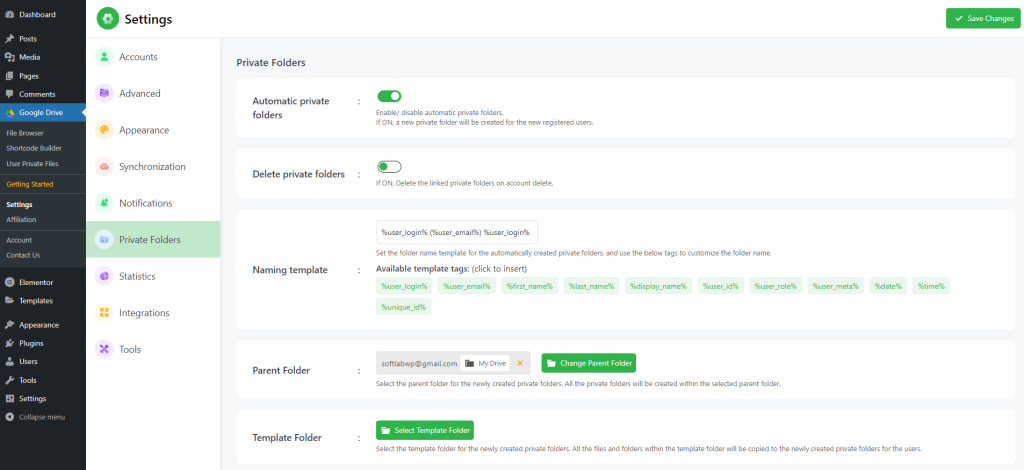
How to Link Private Folders Manually to Users’ Accounts?
- Click User Private Files from the left side of your WordPress dashboard.
- Find the users you want to share with (you can use the search bar to find users quickly).
- Click Select Folder under the action column.
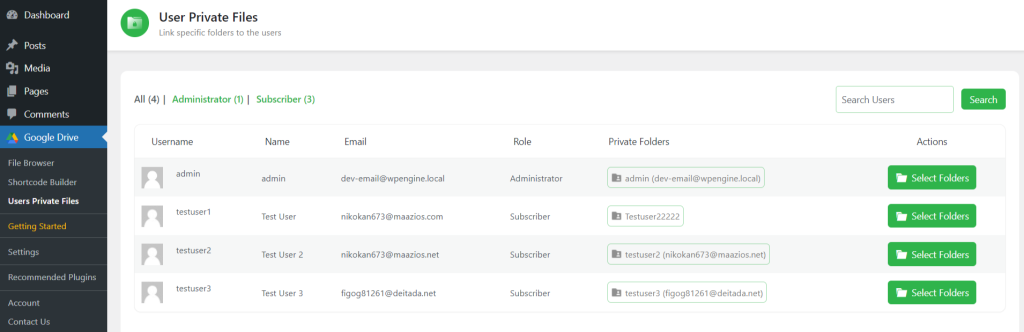
Selecting Files
After clicking, a new pop-up window will open. Select the files you want to share with your user. Click Done.