Integrate Google Drive plugin supports integration with various form plugins, including Contact Form 7, WPForms, Fluent Forms, and more. With this integration, users can easily upload files and folders while submitting the form.
Note: This integration also includes renaming upload folders & files based on form filed values.
In this documentation, we will discover how to rename upload folders & files based on form field values.
To rename upload folders based on form field values follow the below steps:
- Navigate to your desired form.
- Add the Upload Field.
- Click on Configure Uploader.
- Go to the Advanced tab.
- Enable Create Entry Folders.
- Enter the Form Field value inside the Name Template input box.
To rename upload files based on form field values follow the below steps:
- Navigate to your desired form.
- Add the Upload Field.
- Click on Configure Uploader.
- Go to the Advanced tab.
- Enable File Rename.
- Enter the Form Field Value inside the File Rename input box.
Contact Form 7
To rename upload folders based on form field values for Contact Form 7, follow the below guidelines:
For example: If you have a field with the name “your-name” and a field with the name “your-email”, you can use the tags %field_your-name% and %field_your-email% to rename the upload folder.
To rename upload files based on form field values for Contact Form 7, follow the below guidelines:
For example: If you have a field with the name “your-name” and a field with the name “your-email”, you can use the tags %field_your-name% and %field_your-email% to rename the upload folder.
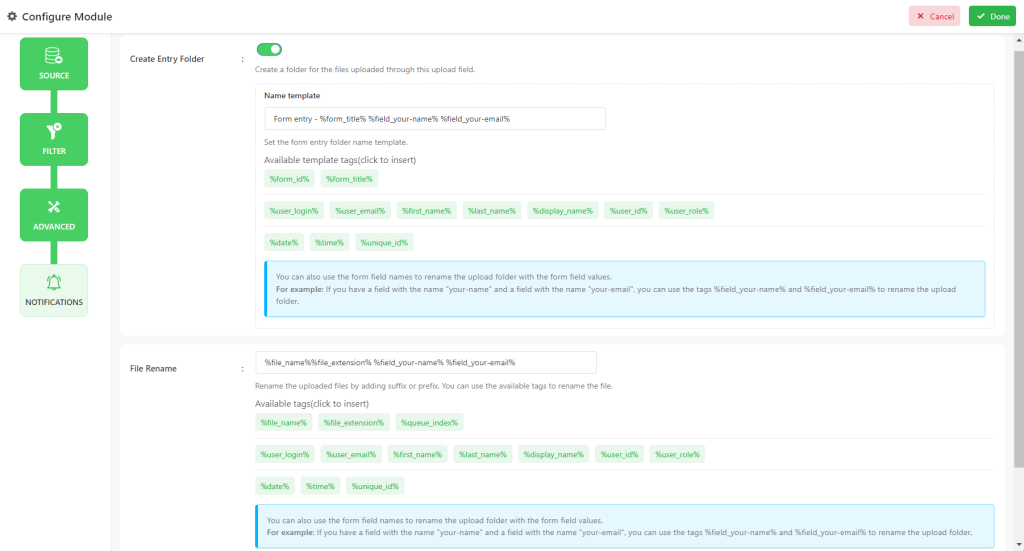
WPForms
To rename upload folders based on form field values for WPForms, follow the below guidelines:
For example: If you have a field with ID 1, you can use the tag %field_id_1% to rename the upload folder.
To rename upload files based on form field values for WPForms, follow the below guidelines:
For example: If you have a field with ID 1, you can use the tag %field_id_1% to rename the upload folder.
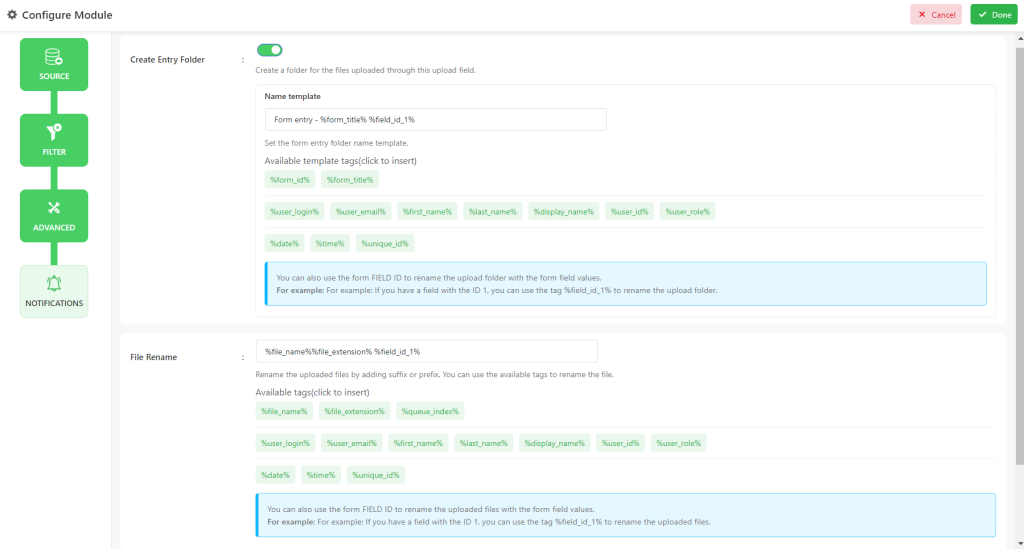
Find Form ID for WPForms
- Navigate to an existing WPForm or create a new one.
- Go to the Fields tab and select the field you want to configure.
- Once the field is selected, the configuration settings will appear on the right.
- Under the General tab, you’ll find the Field ID listed right after the field name.

Gravity Forms
To rename upload folders based on form field values for Gravity Forms, follow the guidelines below:
For example: If you have a field with ID 1, you can use the tag %field_id_1% to rename the upload folder.
To rename upload files based on form field values for Gravity Forms, follow the below guidelines:
For example: If you have a field with ID 1, you can use the tag %field_id_1% to rename the upload folder.
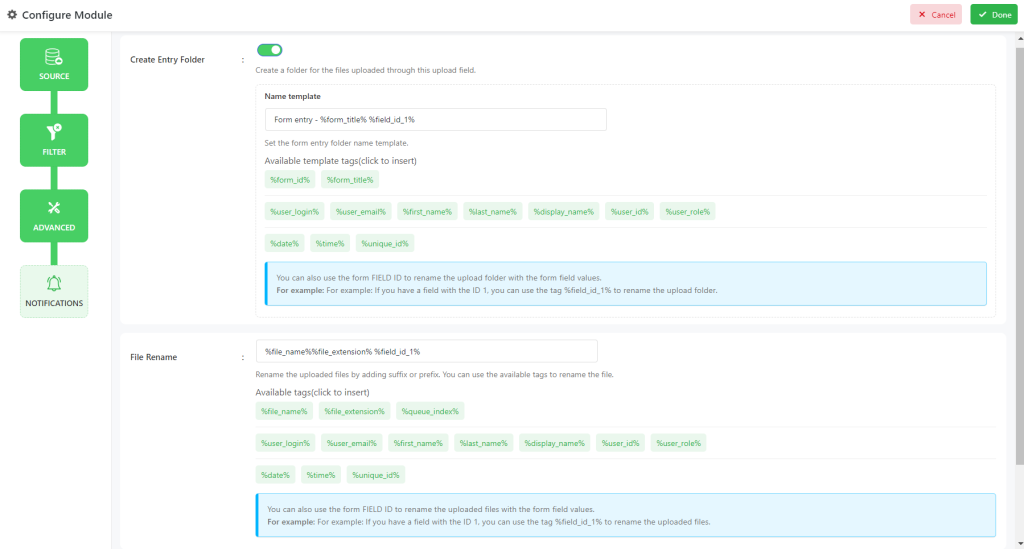
Find Field ID for Gravity Forms
- Navigate to an existing Gravity Forms or create a new one.
- Click on any field and navigate to the Field Settings tab (from the right side).
- Under the Field Settings tab, you’ll find the Field ID listed right after the field name.

Fluent Forms
To rename upload folders based on form field values for Fluent Forms, follow the guidelines below:
For example: If you have a field with the FIELD NAME attribute “your-name” and a field with the name attribute “your-email”, you can use the tags %field_your-name% and %field_your-email% to rename the upload folder.
To rename upload files based on form field values for Fluent Forms, follow the below guidelines:
For example: If you have a field with the FIELD NAME attribute “your-name” and a field with the name attribute “your-email”, you can use the tags %field_your-name% and %field_your-email% to rename the upload folder.
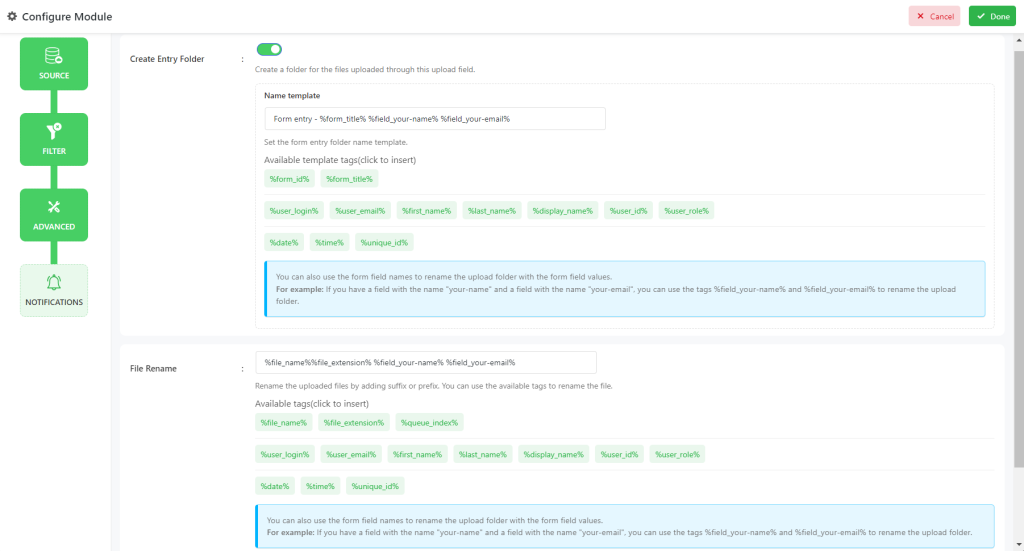
Formidable Forms
To rename upload folders based on form field values for Formidable Forms, follow the guidelines below:
For example: If you have a field with ID 1, you can use the tag %field_id_1% to rename the upload folder.
To rename upload files based on form field values for Formidable Forms, follow the below guidelines:
For example: If you have a field with ID 1, you can use the tag %field_id_1% to rename the upload folder.
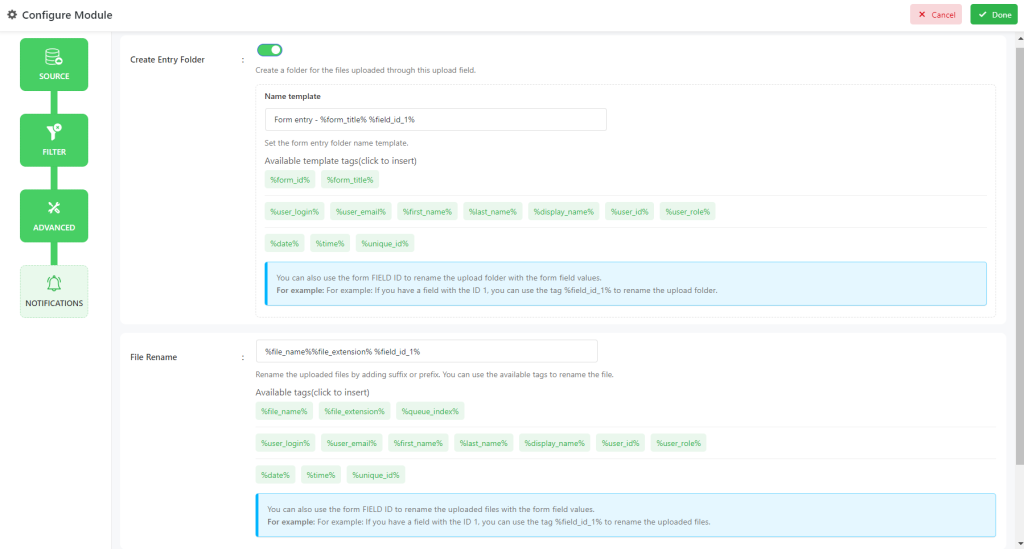
Find Field ID for Formidable Forms
- Navigate to any existing Formidable Forms or create a new one.
- Click on any field and navigate to the Field Options tab (from the left side).
- You’ll find the Field ID listed right after the Text Field.

Ninja Forms
To rename upload folders based on form field values for Ninja Forms, follow the guidelines below:
For example: If you have a field with the key “your-name” and a field with the key “your-email”, you can use the tags %field_your-name% and %field_your-email% to rename the upload folder.
To rename upload files based on form field values for Ninja Forms, follow the below guidelines:
For example: If you have a field with the key “your-name” and a field with the key “your-email”, you can use the tags %field_your-name% and %field_your-email% to rename the upload folder.
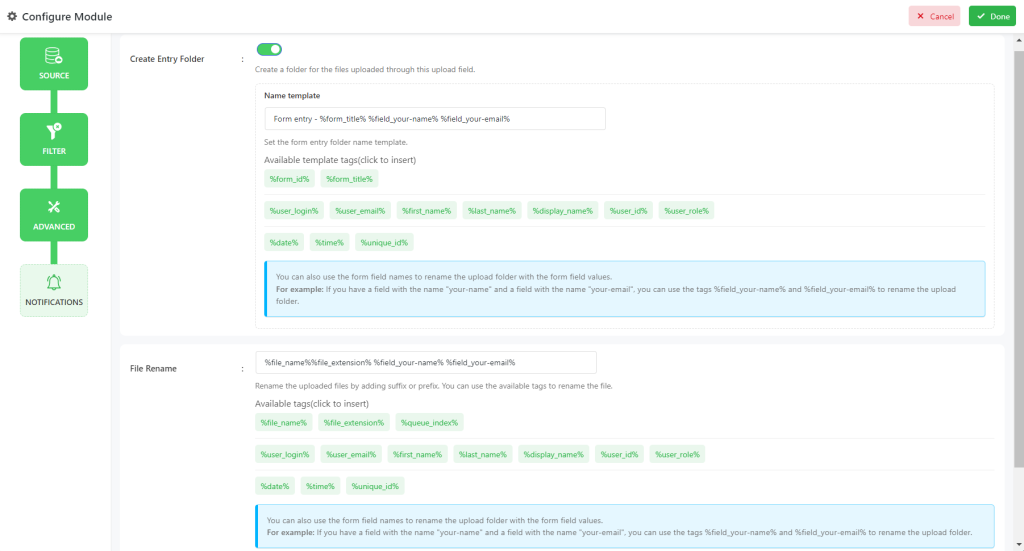
Find Field Key for Ninja Forms
- To get Field Key the developer mode should be enabled in Ninja Forms. Navigate to Ninja Forms Settings > Tick Form Builder “Dev Mode” > Save Changes.
- Navigate to any existing Ninja Forms or create a new one.
- Click on any field and navigate to the Administration tab (from the right side).
- You’ll find the Field Key listed in the input box.

Elementor Form
To rename upload folders based on form field values for Elementor Form, follow the guidelines below:
For example: If you have a field with the id “name” and a field with the key “field_12ca45”, you can use the tags %name% and %field_12ca45% to rename the upload folder.
To rename upload files based on form field values for Elementor Form, follow the below guidelines:
For example: If you have a field with the id “name” and a field with the key “field_12ca45”, you can use the tags %name% and %field_12ca45% to rename the upload folder.
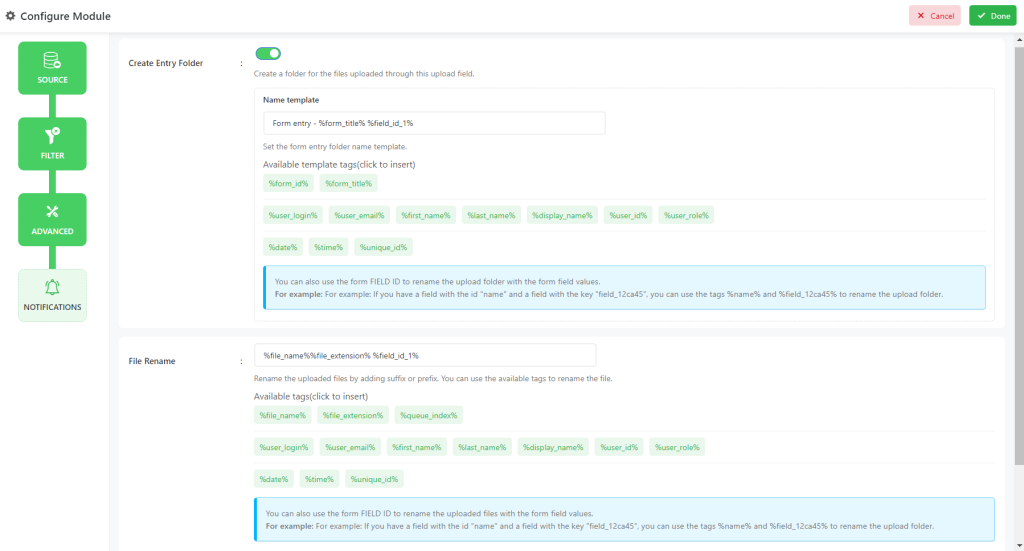
Find Field ID for Elementor Form
- Navigate to any existing Elementor Form or create a new one.
- Click on any field from the Form Fields tab > click Advanced tab.
- You’ll find the Field ID from the ID option.

MetForm
To rename upload folders based on form field values for MetForm, follow the guidelines below:
For example: If you have a field with the FIELD NAME attribute “your-name” and a field with the name attribute “your-email”, you can use the tags %field_your-name% and %field_your-email% to rename the upload folder.
To rename upload files based on form field values for MetForm, follow the below guidelines:
For example: If you have a field with the FIELD NAME attribute “your-name” and a field with the name attribute “your-email”, you can use the tags %field_your-name% and %field_your-email% to rename the upload folder.
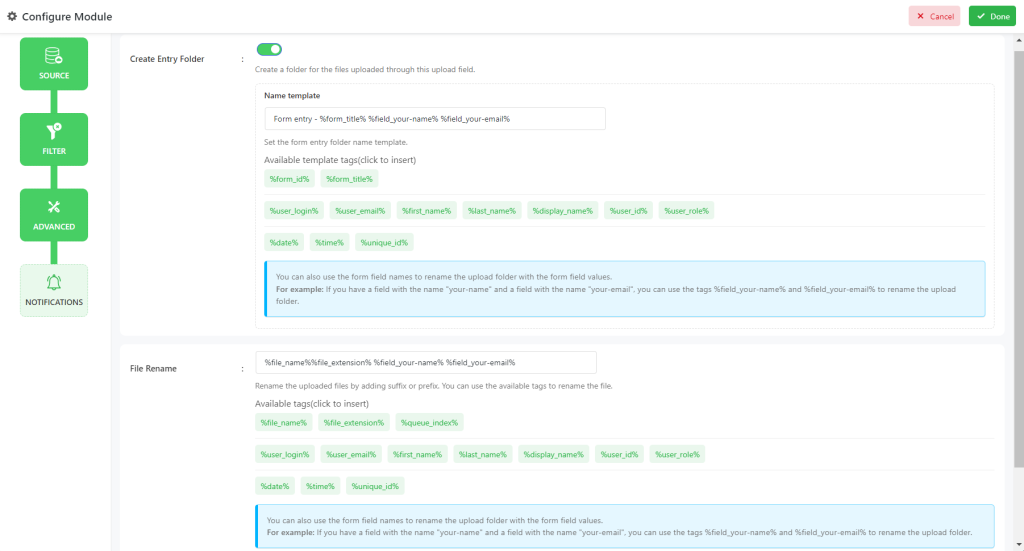
Find Field ID for MetForm
- Navigate to any existing MetForm or create a new one.
- Click on any field from the Form Fields tab > click Advanced tab.
- You’ll find the Field ID from the ID option.
