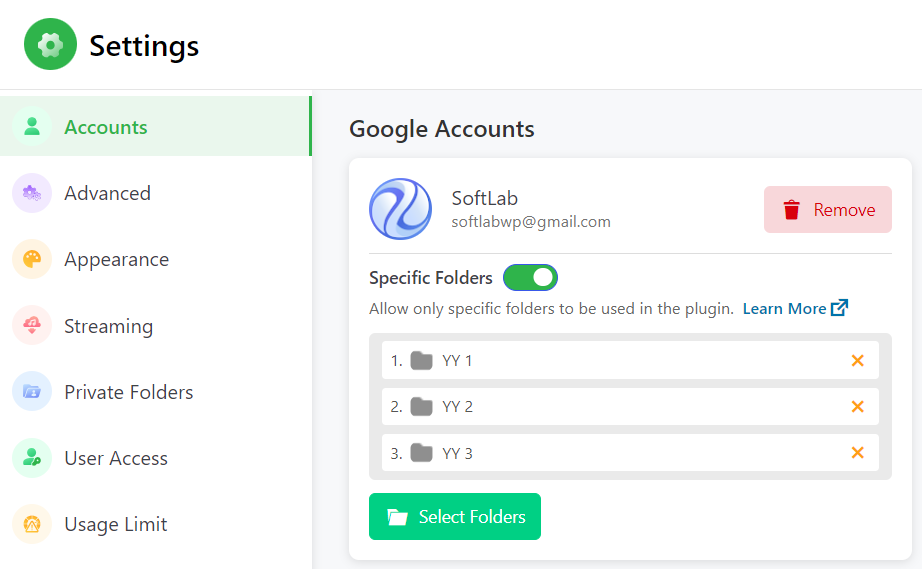You can allow access to specific Google Drive folders within the plugin, enhancing security and limiting unauthorized access. This feature prevents the sharing of your entire Google Drive, ensuring that only designated folders are accessible.
For example, if you have a folder named “Project A” containing sensitive documents, you can configure the plugin to grant access solely to this folder and its subfolders. This means your remote team can only access “Project A” without seeing any other folders in your Google Drive, such as “Personal Documents” or “Financial Records.”
These limitations are crucial for maintaining security, ensuring that sensitive data is only accessible to those you authorize. By controlling access in this way, you protect your information while still enabling effective teamwork.
How to Allow Specific Folders?
To allow specific folders follow the below guideline:
Navigate to Google Drive > Settings > Accounts (add Google account if there are no accounts added yet) > Enable Specific Folders > Select Folders.
A popup will appear after clicking the Select Folders button. Now choose the preferred folders you want users to access and click Select. Only selected folders will now be accessible inside the plugin functionality (admin file browser & modules).