Adding dynamic files to your WordPress site is now easier with ACF (Advanced Custom Fields) Dynamic Files and the Integrate Google Drive plugin.
This setup lets you easily show and manage Google Drive files on your WordPress site using ACF Dynamic Files as the module source.
Follow the below step-by-step guidelines to use ACF dynamic files as module source files:
Step-1: Enable ACF Integration
- Navigate to Google Drive > Settings.
- Go to Integrations.
- Enable Advanced Custom Fields Integration.
- Click Save Changes.
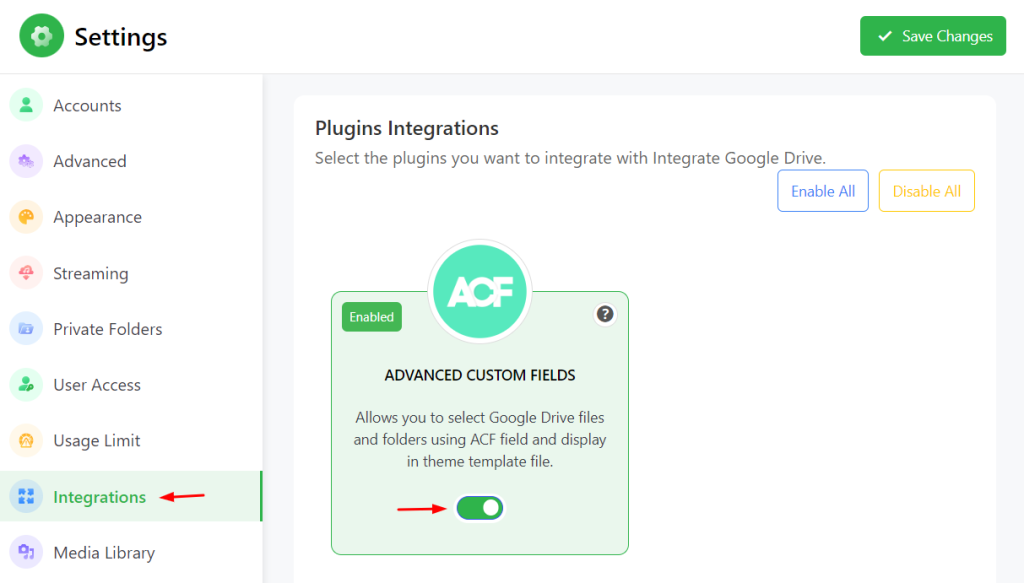
Step-2: Create New Field
- Navigate to Custom Fields from the admin menu.
- Click on Add New Field.
- Add a Field Group Title.
- Select Field Type as Google Drive Files.
- Type the Field Label.
- Type the Field Name.
- Click Save Changes.
Note: copy the “field name” we will require that in the next step.
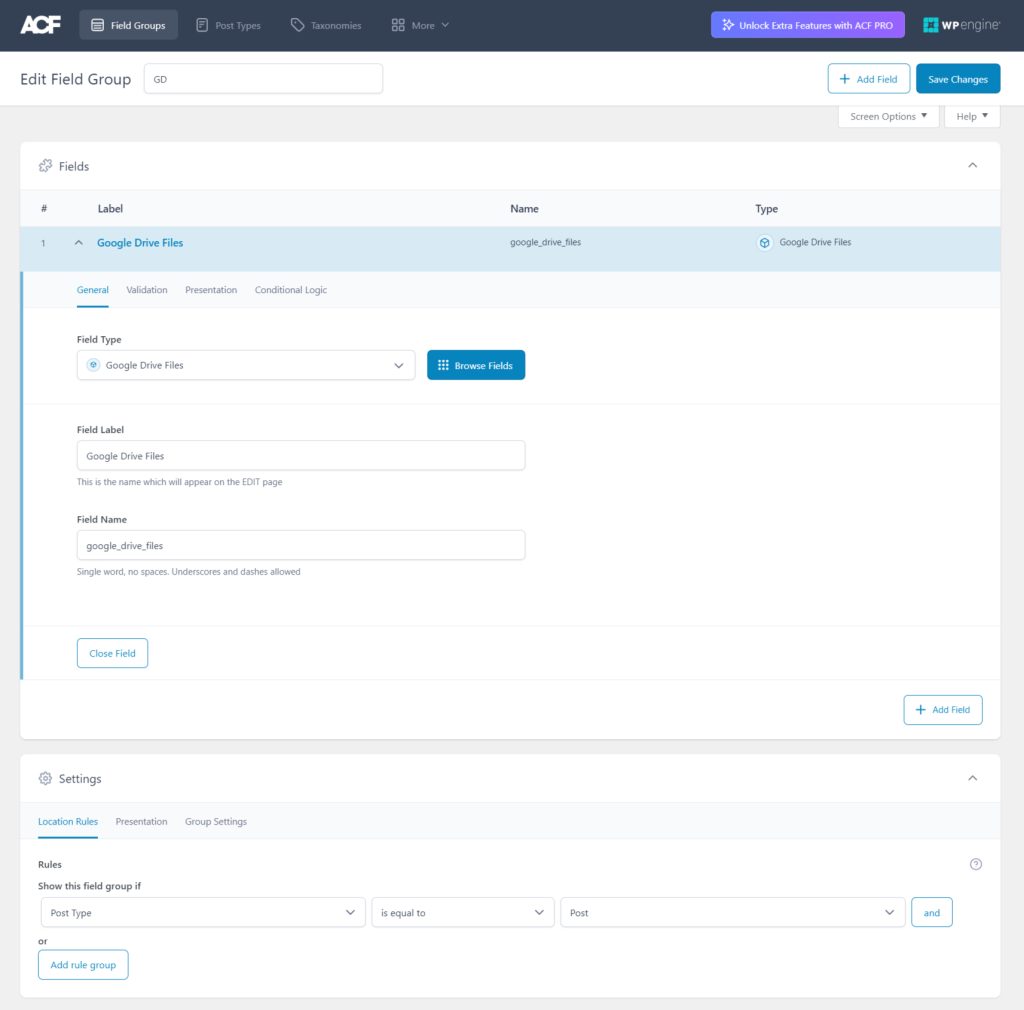
Step-3: Set ACF Field Key
- Navigate to your desired module.
- Go to the Source Tab.
- Enable Use ACF field Files.
- Paste the field name (copied from the previous step) in the ACF Field Key input box.
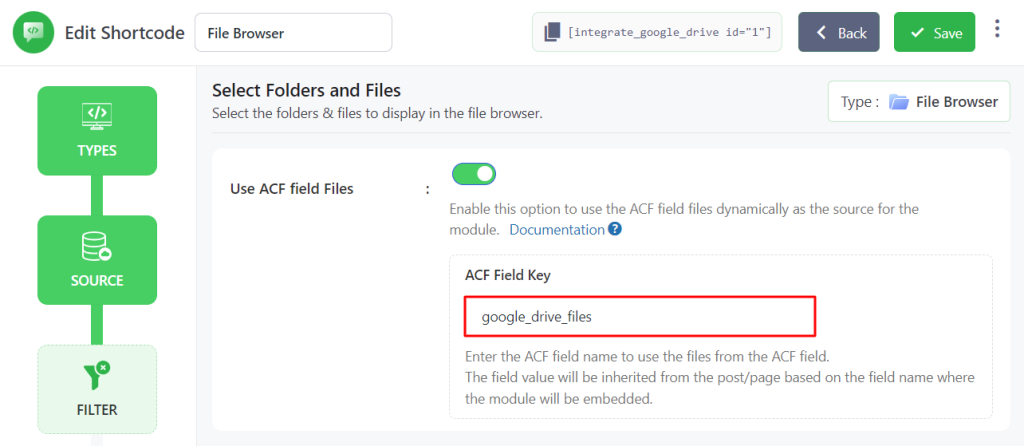
Step-4: Select Dynamic Files
- Navigate to any page or post where you want to display the dynamic files.
- Embed the module you set the ACF Field Key for.
- Click the Add File button.
- Select the desired files.
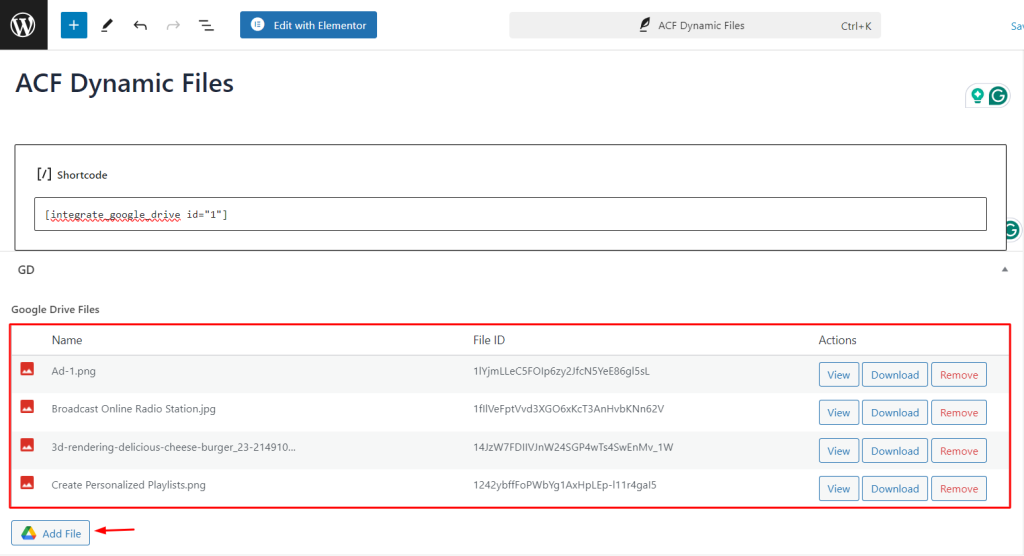
Selected files will now be visible inside the page where you embed the module. This is how ACF dynamic files can be displayed as module source files.